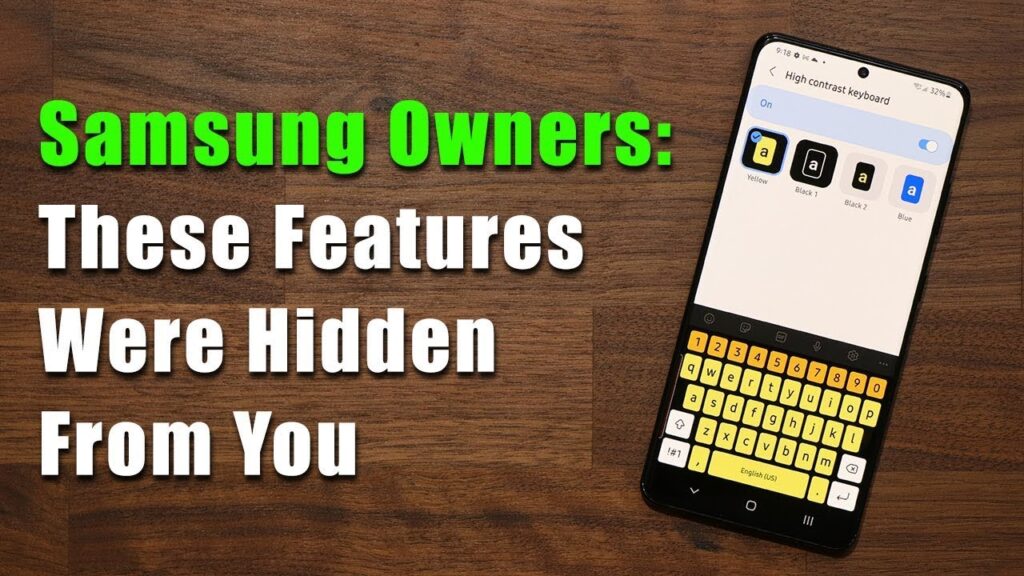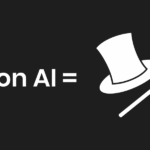Samsung’s smartphones and tablets offer a wide range of Samsung Features that can elevate your mobile experience. However, many users are unaware of some of the powerful tools hidden within their devices. In this post, we’ll explore 7 Samsung features that you’re probably not using but should start right away. These features can help you boost productivity, enhance security, and improve your overall device experience. Let’s dive in!
Samsung Features You’re Probably Not Using

1. Samsung DeX: The Desktop Experience
Samsung DeX turns your Samsung smartphone or tablet into a desktop-like computer. By connecting your device to a monitor via USB-C, dock, or wirelessly with a compatible TV, you can use apps, manage files, and run tools like Microsoft Office with a mouse and keyboard. It’s a practical solution for productivity on the go, making it ideal for remote work, business presentations, and replacing a laptop for simple tasks.
2. Edge Panels: Customize Your Shortcuts
What Are Edge Panels?
Edge Panels are customizable shortcuts that provide quick access to apps, contacts, and tools. This feature, accessible from the edge of your screen, allows you to swipe for easy access to your most-used features without navigating through multiple menus.How to Set Up Edge Panels
To enable Edge Panels, go to Settings > Display > Edge Screen > Edge Panels. From there, you can choose your desired panels, such as apps, tasks, clipboard, and news. Customize them for easier access based on your preferences.Why You Should Use Edge Panels
If you’re someone who frequently switches between apps or tools, Edge Panels can save you time and streamline your workflow. With a simple swipe, you can instantly access your most used functions without interrupting your workflow. It’s a productivity booster that maximizes the convenience of your Samsung device.
3. Samsung Bixby Routines: Automate Your Day
What is Bixby Routines?
Bixby Routines is Samsung’s version of task automation. It lets you set up custom actions that trigger based on specific conditions. For instance, you can have your phone automatically turn on Do Not Disturb mode when you get to work, or adjust the screen brightness when you’re outside.How to Set Up Bixby Routines
To get started, open Bixby Routines in Settings > Advanced Features. From there, you can create routines for actions like adjusting your phone’s settings, controlling connected devices, or sending predefined messages.The Power of Automation
By automating tasks with Bixby, you save time and mental energy. Routine tasks like setting alarms, changing Wi-Fi networks, or adjusting brightness can be handled automatically. You can even automate app usage, for example, opening a meditation app when you’re at home to unwind. This feature makes your day run more smoothly and efficiently.
4. One UI Customization Options
What is One UI?
One UI is Samsung’s custom skin that runs on top of Android. It offers a clean and user-friendly interface, packed with customization options to suit your personal style.How to Make the Most of One UI
One UI allows you to customize various aspects of your phone, including themes, icons, fonts, and more. You can change the color palette, adjust the layout of the home screen, and even activate dark mode for better battery life.Why You Should Customize Your UI
A personalized UI makes your device feel more comfortable and tailored to your needs. Whether you prefer minimalist themes or more colorful layouts, One UI gives you the flexibility to tweak your device’s appearance and make it uniquely yours. Customizing your UI can also enhance accessibility, making it easier to use your phone effectively.
5. Secure Folder: Protect Your Sensitive Data
What is Secure Folder?
Samsung’s Secure Folder is a feature that allows you to store apps, photos, and files in a password-protected area on your device. This separate space ensures that your most sensitive information stays hidden from prying eyes.How to Set Up Secure Folder
To use Secure Folder, go to Settings > Biometrics and Security > Secure Folder. After setting it up, you can add apps and files you want to keep private. This space is protected by your fingerprint, PIN, or password, and cannot be accessed without your authentication.Why You Need Secure Folder
With privacy concerns on the rise, it’s crucial to protect your personal data. Secure Folder provides an additional layer of security for your most sensitive apps and files, such as banking apps, photos, and important documents. It’s an essential tool for anyone who values their privacy.
6. Samsung Flow: Seamless Device Syncing
What is Samsung Flow?
Samsung Flow allows you to sync your Samsung devices, such as your smartphone, tablet, and PC. With Flow, you can seamlessly transfer files, view notifications, and even answer calls across your devices without any disruptions.How to Use Samsung Flow
Install Samsung Flow on all your devices, then connect them via Bluetooth or Wi-Fi. Once connected, you can share files, access your phone’s notifications on your PC, and transfer content between devices with ease.Why Samsung Flow is Important
If you’re juggling multiple devices, Samsung Flow offers a streamlined way to manage them. Whether you’re working on your PC and need to quickly send a file from your phone or respond to a message on your tablet, Flow simplifies your digital life by syncing everything in one place.
7. Wireless PowerShare: Charge Devices on the Go
What is Wireless PowerShare?
Wireless PowerShare is a feature that allows you to use your Samsung device to charge other devices wirelessly. By placing another phone or device on the back of your Samsung phone, you can share your battery power without needing cables.How to Use Wireless PowerShare
To use Wireless PowerShare, swipe down from the top of your screen to access the quick settings panel, and tap the Wireless PowerShare icon. Place the device you want to charge on the back of your phone, and charging will begin.Why Wireless PowerShare is Important
In emergencies or while traveling, Wireless PowerShare can be a lifesaver. It’s a convenient way to charge your friend’s phone or earbuds when you’re on the go. Instead of searching for an outlet or carrying an extra charger, you can share your phone’s battery power with others.
Conclusion: Samsung Features
Samsung offers a treasure trove of features that many users are not fully utilizing. Whether you’re looking to boost your productivity with Samsung DeX, enhance your security with Secure Folder, or make your life easier with automation via Bixby Routines, there’s something for everyone. Start exploring these features today, and you’ll quickly realize that your Samsung device can do much more than you thought!
FAQs: Samsung Features
- What is Samsung DeX and how does it work?
- Samsung DeX turns your phone into a desktop experience, allowing you to connect it to a monitor and use it as a full computer.
- Can I use Samsung Bixby Routines on all Samsung devices?
- Bixby Routines is available on most Samsung devices, but check your device’s compatibility before setting it up.
- How do I protect my data using Samsung Secure Folder?
- Secure Folder lets you store apps and files in a password-protected space to prevent unauthorized access.
- Does Samsung Flow work with non-Samsung devices?
- Samsung Flow is optimized for Samsung devices, but it may work with some non-Samsung devices via Bluetooth or Wi-Fi.
- How fast is Wireless PowerShare?
- Wireless PowerShare charges other devices at a slower rate compared to traditional wired charging, but it’s perfect for emergency situations.