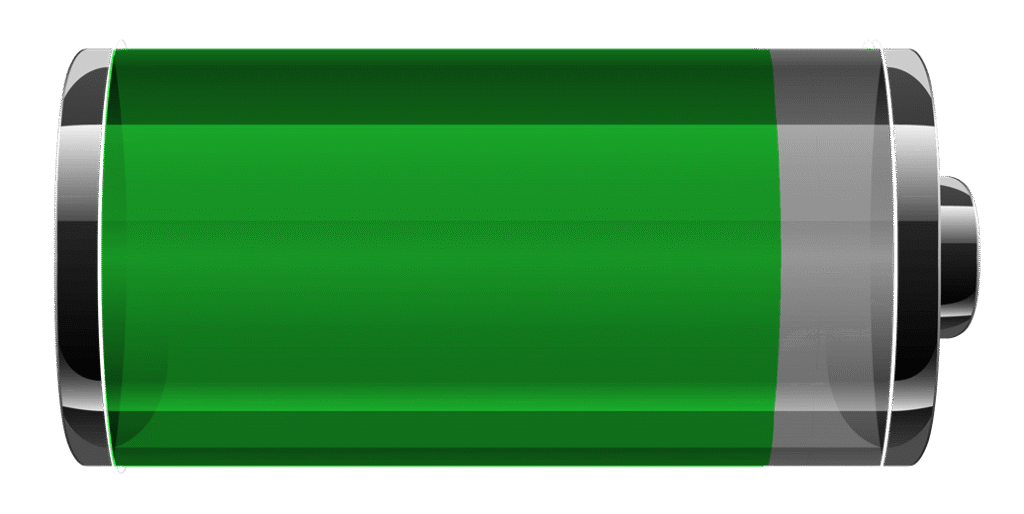Is your Samsung phone battery constantly running low? We’ve all been there—using your phone to browse the web, stream videos, or play games, only to find it dying halfway through the day. Maximizing your phone’s battery life is crucial to ensure your device stays functional throughout your busy day. In this guide, we’ll explore actionable tips and tricks to help you extend your battery life on your Samsung phone.
Understanding Your Samsung Battery

How Samsung Phones’ Batteries Work: Samsung’s smartphones generally come equipped with lithium-ion (Li-ion) batteries, which are widely used in smartphones due to their efficiency and longevity. These batteries charge faster and have a relatively long lifespan. However, as with any rechargeable battery, its performance degrades over time. Understanding the way your phone’s battery works can help you take better care of it.
Identifying Battery Drain Issues: The first step in maximizing your battery life is understanding what drains it. Open your phone’s Battery Usage settings to see which apps or features are consuming the most power.
Tips to Maximize Battery Life
Turn Off Battery-Draining Features: To ensure your battery isn’t being drained by unnecessary features, follow these tips:
-
Disable Unnecessary Background Apps: Apps running in the background often consume energy. Regularly check for apps that continue running even when not in use.
-
Use Power Saving Modes: Samsung offers Power Saving and Ultra Power Saving Modes. These modes limit certain features to extend battery life.
-
Turn Off Location Services: Location-based apps, like maps and weather apps, can significantly reduce battery life. Only enable location services when needed.
-
Turn Off Auto-Updates for Apps: Auto-updating apps over Wi-Fi or mobile data consumes battery. Set updates to manual instead.
Adjust Display Settings to Save Battery
Reduce Screen Brightness: Your phone’s screen is one of the biggest battery consumers. Adjust the brightness manually or set it to auto-adjust based on ambient light conditions.
Use Dark Mode for Better Battery Efficiency: Samsung offers a built-in Dark Mode, which uses less power on AMOLED displays by turning off pixels that would otherwise display white. Using this feature can improve battery life significantly, especially for apps with dark themes.
Shorten Screen Timeout: Set your phone’s screen timeout to a shorter duration. This reduces the time the screen stays on when you aren’t using your phone, conserving battery life.
Lower Resolution in Settings: You can reduce your screen resolution under the Display Settings. While it lowers the visual quality, it helps save battery.
Manage Your Network Settings
How Wi-Fi and Bluetooth Impact Battery Life: Wi-Fi and Bluetooth are great, but when not in use, they drain your battery. Turn them off if you don’t need them.
Switching Off Mobile Data When Not in Use: Turning off mobile data when you’re not using it saves a significant amount of power. Consider switching it off during the night or when you’re in an area with no signal.
Use Airplane Mode When Needed: When you don’t need any network connections, Airplane Mode can cut all services, giving your phone a much-needed break and extending battery life.
Smart Battery Charging Habits
How to Charge Your Samsung Phone Properly: Avoid charging your Samsung phone to 100% or letting it drop to 0%. Charging between 20% and 80% is the sweet spot for preserving battery health.
Avoid Overcharging Your Phone: Leaving your phone plugged in overnight can result in overcharging, which harms the battery over time. Try to unplug it once it’s fully charged.
Benefits of Using Wireless Charging for Longevity: Using wireless charging is a convenient way to charge your phone, and it reduces heat, which can negatively affect the battery’s health in the long run.
When to Replace Your Battery: If your battery is no longer holding a charge or drains rapidly, it may be time for a replacement. Check with Samsung or a trusted technician for a battery check-up.
Use Samsung’s Built-in Battery Optimization Tools
Using the Device Care Feature: Samsung devices come with a Device Care feature that helps manage battery health, optimize performance, and clean up memory. Access it through Settings > Device Care to analyze and optimize your device’s battery usage.
Advanced Tips to Extend Battery Life
Utilize Developer Options for Better Battery Management: Samsung’s Developer Options offer some advanced settings that can help improve battery life. For instance, Don’t keep activities can prevent apps from running in the background.
Apps to Help Optimize Battery Life: There are several third-party apps available that can help you extend battery life. Apps like Greenify and Battery Doctor manage background tasks and minimize battery consumption.
Keep Your Samsung Phone Software Up-to-Date: Samsung frequently rolls out software updates that optimize battery performance. Regularly updating your phone ensures that you benefit from the latest battery-saving improvements.
Real-World Scenarios: How to Balance Performance and Battery Life
Gaming and High-Performance Apps: While gaming, your phone’s battery can drain quickly. Reduce graphics settings in high-demand games and turn off background apps to extend playtime.
Streaming and Video Calls: When streaming videos or making video calls, consider using a lower resolution for video and turning off unnecessary features like live wallpapers to save battery.
Using Samsung Phones for Heavy Tasks: If you use your Samsung phone for heavy tasks like photo editing or video rendering, reduce the number of active apps and enable power-saving modes to optimize battery life.
Conclusion
By following these tips and regularly maintaining your Samsung phone’s battery, you can significantly extend its lifespan and improve its performance. Whether it’s by tweaking settings, turning off unnecessary features, or adopting better charging habits, every small step adds up.
How do you maximize battery life on your Samsung phone? Share your tips in the comments below and let us know what works best for you!
FAQs
-
What is the best way to preserve battery life on Samsung phones?
-
The best way is to reduce screen brightness, enable power-saving modes, and disable unnecessary background apps.
-
-
How do I check my Samsung phone’s battery health?
-
You can use the Device Care feature to check battery health and usage insights.
-
-
Does using a case impact my Samsung phone’s battery life?
-
Using a thick case may increase the phone’s temperature, which can impact battery performance.
-
-
How can I extend battery life while gaming?
-
Lower the game’s graphics settings, disable background apps, and use power-saving modes.
-
-
What is the difference between Power Saving Mode and Ultra Power Saving Mode?
-
Power Saving Mode reduces the performance to save energy, while Ultra Power Saving Mode limits your phone to only essential functions.
-
#SamsungBattery #BatterySavingTips #MaximizeBatteryLife #SamsungOptimization #BatteryLifeHacks #SamsungTips #SmartphoneEfficiency #BatteryManagement #AndroidBatteryLife #TechTips