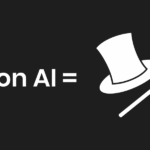Stop Wasting Money on Technicians – Fix It Yourself With These Proven Tools
Is your PC acting weird, shutting down randomly, overheating, or running unusually slow? Don’t panic — and don’t rush to pay a technician just yet. You can actually diagnose and fix most hardware problems on your own with the right tools and a little guidance.

This comprehensive guide walks you through the top 7 trusted tools to detect, analyze, and resolve PC hardware issues, even if you’re not tech-savvy. Each of these tools is user-friendly, free (or very affordable), and designed to help you fix issues without risking your data or your sanity.
These tools are commonly used by professionals but are simple enough for everyday users like you.
Why Diagnosing Hardware Problems Matters
Hardware issues can damage your data, slow down productivity, and cost you hundreds of dollars if not resolved quickly.
Whether you’re a freelancer, gamer, or remote worker, learning to troubleshoot your PC can save money and prevent downtime.
Some of the most common PC hardware issues include:
- Unexpected shutdowns
- Constant freezing or crashing
- Overheating
- Strange noises from fans or hard drives
- USB ports or devices not working
- RAM or storage failures
Luckily, you don’t need to be an IT expert to figure out what’s wrong. With the tools listed below, you can run diagnostics and take action confidently.
Tool #1: HWMonitor – Check CPU, GPU & Fan Health
HWMonitor is a lightweight and powerful tool that shows you real-time data about your PC’s temperature, voltages, and fan speeds.
Best for: Diagnosing overheating and fan issues
Key Features:
- Monitors CPU and GPU temperature
- Shows fan speeds and voltage levels
- Supports Intel, AMD, and NVIDIA chipsets
- Can detect failing cooling systems before they cause permanent damage
How It Helps:
If your PC overheats and shuts down, HWMonitor will show you which component is getting too hot. You can then clean your fan or apply thermal paste before it’s too late.
Tool #2: MemTest86 – Detect RAM Failures
MemTest86 is the industry standard tool to diagnose memory (RAM) issues. It’s bootable from a USB drive, making it accessible even if your PC can’t load Windows.
Best for: Identifying faulty or misconfigured RAM
Key Features:
- Standalone bootable utility
- Runs advanced memory stress tests
- Detects intermittent RAM errors
- Logs errors for easy analysis
How It Helps:
If your computer randomly crashes or apps close unexpectedly, bad RAM might be the cause. MemTest86 pinpoints bad memory modules so you can replace only the faulty stick.
Tool #3: CrystalDiskInfo – Check Hard Drive Health
CrystalDiskInfo gives you a health overview of your hard drives and SSDs using SMART (Self-Monitoring, Analysis and Reporting Technology) data.
Best for: Preventing hard drive failure before it happens
Key Features:
- Monitors hard disk temperature
- Analyzes SMART attributes
- Alerts you to potential drive failure
- Displays detailed health stats
How It Helps:
You’ll know if your HDD or SSD is nearing failure, letting you back up data and plan replacements. This can save you from catastrophic data loss.
Tool #4: HWiNFO – Deep Dive Into System Sensors
HWiNFO is a professional-grade diagnostics tool used by IT technicians. It provides detailed hardware analytics in a user-friendly dashboard.
Best for: Advanced users and complete system diagnostics
Key Features:
- Live hardware monitoring
- In-depth sensor readings
- Summary and detailed reports
- Great for benchmarking and performance tuning
How It Helps:
HWiNFO lets you catch subtle issues — like underperforming RAM or thermal throttling — early on. You’ll also get valuable insights into power supply voltages and chipset temperatures.
Tool #5: OCCT (OverClock Checking Tool) – Stress Test Everything
OCCT helps you identify hidden hardware weaknesses by stress-testing your CPU, GPU, RAM, and PSU under heavy loads.
Best for: Testing system stability under pressure
Key Features:
- Includes PSU test (rare among free tools)
- Tests for thermal throttling and voltage drops
- Offers charts and logs for analysis
- Can trigger automatic shutdown if temperature exceeds safe limits
How It Helps:
Perfect for diagnosing whether your power supply or cooling system is strong enough for gaming, video editing, or heavy multitasking.
Tool #6: BlueScreenView – Understand Blue Screen Errors (BSOD)
BlueScreenView helps you quickly understand the causes of the dreaded Blue Screen of Death.
Best for: Decoding BSOD crash dumps
Key Features:
- Reads minidump files generated after crashes
- Shows driver-related problems
- Points to the exact .sys or .dll file that caused the crash
How It Helps:
Instead of guessing or Googling cryptic BSOD messages, BlueScreenView gives you an instant breakdown of what’s going wrong.
Tool #7: Speccy – Your PC’s Health Report in One Glance
Speccy by CCleaner gives you a full summary of your hardware specs and current health.
Best for: Quick hardware checkups and reports
Key Features:
- Detailed overview of CPU, RAM, motherboard, storage
- Shows current temperatures
- Exports reports for future troubleshooting
How It Helps:
Perfect for beginners who need a clear picture of what’s inside their PC. Also great for documenting before an upgrade.
Comparison Table: Best Tools for DIY PC Diagnostics
| Tool | Best For | Key Features | Cost |
|---|---|---|---|
| HWMonitor | Monitoring temps & fans | Real-time sensor data | Free |
| MemTest86 | Memory diagnostics | Bootable USB, stress test RAM | Free |
| CrystalDiskInfo | HDD/SSD health check | SMART analysis, temperature alerts | Free |
| HWiNFO | Deep hardware insights | Sensor graphs, full component analysis | Free |
| OCCT | Stress testing | CPU/GPU/RAM/PSU tests, logging | Free/Paid |
| BlueScreenView | Decoding BSOD errors | Crash dump analysis, driver pinpoint | Free |
| Speccy | Quick PC health snapshot | Overview report, temperature tracking | Free |
Common PC Hardware Issues You Can Fix With These Tools
- Overheating: HWMonitor, OCCT
- Crashing or Freezing: MemTest86, BlueScreenView
- Storage Problems: CrystalDiskInfo
- Performance Bottlenecks: HWiNFO, Speccy
- Power Supply Issues: OCCT
These tools cover all angles of PC troubleshooting. Pair them together for the best results.
Bonus Tips to Maintain a Healthy PC
- Clean your PC regularly: Dust clogs fans and causes overheating.
- Update drivers: Outdated drivers can cause BSOD and hardware conflicts.
- Backup data regularly: In case a drive fails unexpectedly.
- Monitor temperatures: Especially if you game or use resource-heavy apps.
- Replace old thermal paste: After 2–3 years to improve heat dissipation.
FAQs
Can I really fix hardware issues without a technician?
Yes! Most hardware problems are easy to identify and fix with the tools above. You may only need to clean fans, replace a RAM stick, or upgrade storage.
Will these tools work on laptops too?
Yes. All of them support desktops and laptops. Some limitations may apply based on your laptop’s BIOS.
What if I find a hardware issue I can’t fix?
These tools at least tell you what the problem is. That gives you an edge when seeking help — you’ll avoid being overcharged.
Are these tools safe to use?
Absolutely. They are widely used in the tech community and don’t modify system settings without your consent.
Final Thoughts: Take Control of Your PC’s Health
Instead of panicking or overspending on a technician, take advantage of these high-performance diagnostic tools to keep your PC in great shape.
You now have the power to:
- Diagnose the problem accurately
- Fix the issue yourself
- Prevent bigger damage down the line
Use these tools regularly to avoid future breakdowns. If your PC is your workspace or gaming hub, this guide is your new best friend.
Start with HWMonitor or Speccy today — and take charge of your PC health now!