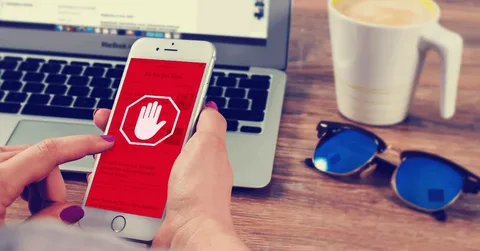Are you tired of intrusive ads interrupting your browsing, slowing down your apps, and draining your battery?
You’re not alone. In 2025, with smartphones being our primary window to the digital world, ad clutter can be more than just annoying—it can put your privacy at risk, hog your data, and even expose you to malware.
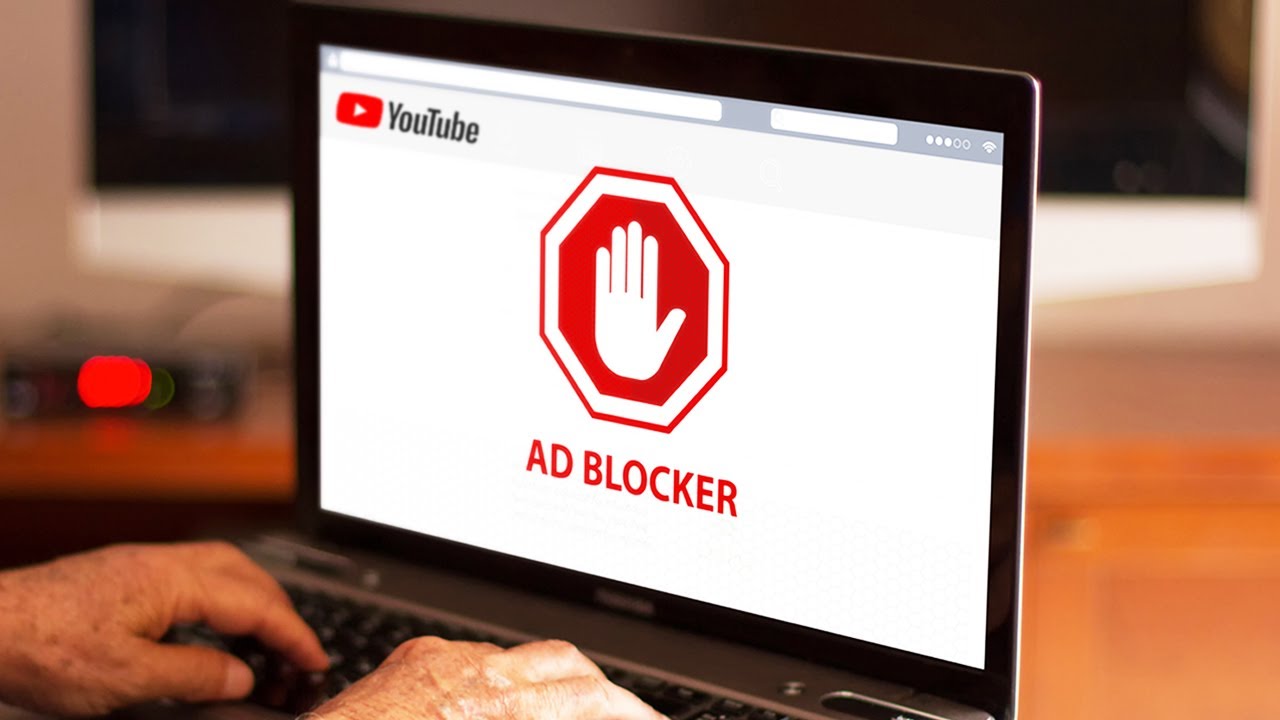
Fortunately, you don’t need to root your Android or jailbreak your iPhone to enjoy an ad-free experience. We’ve researched the latest and greatest mobile ad blockers that actually work in 2025—so you can reclaim your screen space, surf faster, and protect your privacy without complex technical tweaks.
In this comprehensive, actionable guide, we’ll walk you through:
- Why you need a mobile ad blocker in 2025
- Key selection criteria for reliable, no-root/no-jailbreak ad blockers
- Top 10 ad-blocking apps for Android and iOS, complete with features, pricing, and installation tips
- A comparison table to help you choose the perfect solution
- Step-by-step setup instructions for both platforms
- Tips and tricks to optimize your ad-blocking experience
- A Frequently Asked Questions (FAQ) section to address your burning questions
Whether you’re working from your home office, streaming videos on the go, or simply trying to read an article without pop-ups, we’ve got you covered. Let’s dive in and help you take control of your digital life.
Why You Need an Ad Blocker on Your Mobile Device
1. Eliminate Annoying Interruptions
Ads pop up unexpectedly—during your favorite YouTube video, while reading news articles, or even in your social apps. This constant interruption can be frustrating and can break your flow whether you’re working, studying, or relaxing.
2. Speed Up Page Load Times
Ads often load large scripts and heavy media files, significantly slowing down page rendering. By blocking ads, you can make web pages load faster, which is especially noticeable on data-limited plans (Tom’s Guide, Avast).
3. Conserve Data Usage
Every ad you see (or don’t) consumes data. Eliminating them helps you stay within monthly data caps—essential if you’re on a metered plan or traveling abroad.
4. Extend Battery Life
Ads run in the background, consume CPU cycles, and keep your display active longer. An effective ad blocker reduces these tasks, helping your battery last longer between charges (99rdp.com, Avast).
5. Protect Your Privacy
Many ads include tracking scripts that monitor your browsing habits to build a profile for targeted advertisements. A good ad blocker won’t just remove visual clutter—it will block trackers and protect your digital footprint.
6. Reduce Malware Risks
Malvertising (malicious advertising) can infect your device with malware, ransomware, or phishing attempts. By filtering out ads at the network or browser level, ad blockers reduce exposure to these threats (TechBloat, AdGuard).
How We Selected the Top 10 Ad Blockers
Before presenting our top picks, here’s a peek into how we evaluated each app to ensure you get the best possible experience without rooting or jailbreaking:
- No Root / No Jailbreak Required
- Must work seamlessly on stock Android and iOS devices.
- Utilizes DNS filtering, local VPN, or browser extension methods to block ads.
- Reliable Filtering & Privacy Protection
- Blocks a wide variety of ad formats (banners, pop-ups, video ads).
- Includes tracker-blocking capabilities to safeguard user data.
- Ease of Installation & Use
- Straightforward setup with minimal user input.
- Intuitive interfaces for quick adjustments or whitelist exceptions.
- Performance Impact
- Lightweight on system resources (CPU, memory, battery).
- Minimal latency introduced by DNS or local VPN processes.
- Regular Updates & Community Support
- Actively maintained block lists and security patches.
- Responsive developer teams or open-source communities.
- Cross-Platform Availability (where possible)
- Apps that offer both Android and iOS versions provide consistent experiences if you use both ecosystems.
- Pricing & Value
- Free, freemium, and paid options considered, with transparent pricing and upgrade paths.
- User Reviews & Expert Recommendations
- Aggregating insights from authoritative tech publications, community forums, and app store reviews.
Top 10 Ad Blockers for Android & iOS (2025)
Below, we list our top 10 picks. Each entry includes:
- Name & Platform
- Key Features
- Pricing
- Installation & Setup Tips
- Pros & Cons
- Hyperlinked References to official sources and expert reviews
1. AdGuard (Android & iOS)
Platforms: Android (No Root), iOS (Safari Extension)
Why It Made the List:
AdGuard remains one of the most popular, full-featured ad blockers for 2025. It protects you across apps and browsers, offers advanced filtering, and runs on stock devices without requiring root or jailbreak (AdGuard, AdGuard).
Key Features
- Local VPN Filtering (Android)
Routes your traffic through a local VPN interface to block ads at the network layer—no root required. - Safari Content Blocker (iOS)
Integrates with Safari, filtering ads and trackers with optimized filters for Apple’s content blocker API. - Custom Filter Lists
Choose from AdGuard’s default filters, third-party lists (EasyList, Peter Lowe’s, etc.), or add your own rules (AdGuard). - Privacy Protection
Blocks trackers, phishing sites, and malicious domains with “Browsing Security” and “Tracking Protection” filters. - Parental Controls
Lock settings with a PIN to prevent kids from disabling ad blocking or accessing blocked categories. - DNS Privacy Options
Use DNS-over-HTTPS (DoH) or DNS-over-TLS (DoT) to encrypt DNS queries, preventing ISP tracking. - Stealth Mode & Whitelisting
Prevents WebRTC leaks, hides your IP, and allows you to whitelist trusted sites easily.
Pricing
- Free Version (Android): Basic ad and tracker blocking in browsers.
- Premium (Android & iOS):
- Single platform license: $2.50/month (billed annually)
- Family package (up to 9 devices): $17.99/year
- Lifetime license: Starting at $39.99 per platform
Installation & Setup
- Android (No Root):
- Download the AdGuard APK from the official AdGuard website (App isn’t in Google Play Store due to policy).
- Enable “Install from Unknown Sources” in Settings → Security.
- Open AdGuard, grant VPN permission, and toggle protection on.
- iOS (Safari Extension):
- Install AdGuard from the App Store.
- Open Settings → Safari → Content Blockers → Toggle AdGuard on.
- Launch AdGuard app to configure filters.
Pros
- Blocks both in-app and browser ads comprehensively.
- Lightweight, minimal performance impact (AdGuard, AdGuard).
- Regular filter updates; active development.
- Family & parental controls.
Cons
- Android version requires sideloading outside Google Play.
- iOS version limited to Safari; other browsers not supported.
2. Blokada (Android)
Platforms: Android (No Root)
Why It Made the List:
Blokada stands out as a free, open-source, non-root ad blocker with a straightforward interface. It uses DNS filtering to block ads, trackers, and malware, making it ideal for users who want robust privacy without complex setup (99rdp.com, IconicTechs).
Key Features
- DNS-Based Filtering:
Uses custom DNS servers (e.g., Adaway hosts, NextDNS, or Blokada’s own) to block ad domains at the DNS resolution stage. - Open-Source & Community-Driven:
Maintained on GitHub, with frequent updates and community contributions. - System-Wide Ad Blocking:
Blocks ads and trackers across all apps and browsers. - Blokada Plus:
Optional paid upgrade for a built-in VPN service, content blocking on HTTPS connections, and faster block list updates. - Battery & Data Efficient:
Lightweight; uses minimal resources, ensuring you get an ad-free experience without sacrificing performance.
Pricing
- Free: Core ad blocking via DNS servers.
- Blokada Plus (Optional): $0.99/month or $4.99/year for enhanced DNS-over-HTTPS, global VPN, and faster updates.
Installation & Setup
- Download from F-Droid or Official Site:
- F-Droid: Search “Blokada” and install.
- Official: Visit blokada.org and download the APK.
- Grant VPN Permission:
- Open Blokada → Tap “Start Blocking.”
- Allow VPN permission when prompted.
- Select Blocklists:
- Go to Settings → DNS → Choose default or custom DNS (e.g., “AdAway Hosts”).
- Toggle “Block Ads” and “Block Trackers.”
Pros
- Completely free for basic use.
- No root needed; easy installation via F-Droid.
- Ad blocking across apps & browsers (99rdp.com, IconicTechs).
- Custom DNS options for advanced users.
Cons
- Doesn’t support iOS.
- Occasional compatibility issues with new Android updates.
3. DNS66 (Android)
Platforms: Android (No Root)
Why It Made the List:
DNS66 is another popular DNS-based ad blocker that’s completely free and open-source. It creates a local VPN to filter out ad domains, offering a straightforward experience for budget-conscious users (99rdp.com, ToptrMobile).
Key Features
- Local VPN Filtering:
Routes DNS queries through a VPN interface to block ad servers before they resolve. - Custom Hosts Selection:
Allows you to choose from multiple hosts files (e.g., StevenBlack, AdAway, Yoyo) or add your own for tailored blocking. - Lightweight & Simple:
Minimalist UI; quickly toggle services on or off without clutter. - No Root Required:
Works equally well on stock Android without root.
Pricing
- Free: Open-source, no paid tiers.
Installation & Setup
- Download APK from F-Droid or GitHub:
- F-Droid: Search and install “DNS66.”
- GitHub: Visit the DNS66 Releases page and download the latest APK.
- Configure Hosts:
- Open DNS66 → Go to “Hosts” → Choose default or add custom hosts file URLs.
- Go back to “Start” and enable the local VPN.
- Block Ads:
- Once enabled, ads and trackers are blocked automatically.
Pros
- Free, open-source, no hidden fees.
- Blocks system-wide ads and trackers (ToptrMobile, IconicTechs).
- Simple UI, quick setup.
Cons
- UI is very basic; no advanced features.
- Requires manual updates for hosts files.
- Occasionally less effective against HTTPS-embedded ads.
4. AdLock (Android & iOS)
Platforms: Android (No Root), iOS (Safari/Browser Extensions)
Why It Made the List:
AdLock specializes in both browser and in-app ad blocking. Its iOS version uses a content blocker extension, while Android leverages local VPN filtering. The app also bolsters security by alerting you to phishing sites and malicious domains (IconicTechs, vpnMentor).
Key Features
- Browser Extension (iOS Safari):
Blocks ads, pop-ups, and video ads within Safari. - Local VPN Filtering (Android):
Filters at the network level to block in-app and browser ads. - Malware & Phishing Protection:
Alerts you if you attempt to visit known malicious or phishing domains. - Custom Filter Lists:
Use built-in filters or add third-party lists for enhanced blocking. - Lightweight & Fast:
Minimal impact on performance; blocks ads without significant battery drain.
Pricing
- Free Version: Basic ad blocking in browsers only.
- Premium (Android & iOS):
- Monthly: $1.99
- Yearly: $9.99
- Lifetime: $19.99
Installation & Setup
- Android (No Root):
- Download from Google Play Store.
- Open AdLock → Grant VPN permission → Toggle “Protection” on.
- Configure filter lists in Settings → “Ad Blocking.”
- iOS (Safari Extension):
- Install AdLock from the App Store.
- Go to Settings → Safari → Content Blockers → Toggle AdLock on.
- Open AdLock to choose your filter lists.
Pros
- Dual-platform support; consistent UI on Android & iOS.
- Built-in malware and phishing alerts.
- Customizable filters.
Cons
- Full functionality behind paywall; free version limited to browsers.
- Less community support compared to open-source alternatives.
5. RethinkDNS + Firewall (Android)
Platforms: Android (No Root)
Why It Made the List:
RethinkDNS is more than an ad blocker—it’s a combined DNS-based ad blocker and firewall that gives you granular control over internet access on a per-app basis. Perfect for users who want advanced features without root (droidcrafts.com).
Key Features
- DNS-Based Ad & Tracker Blocking:
Blocks ads, trackers, and malicious domains using DNS filtering. - Advanced Firewall:
Block apps from accessing the internet entirely or selectively (e.g., block background data but allow foreground). - Custom DNS & Hosts:
Choose from default RethinkDNS servers or configure custom DNS servers (DoH/DoT). - Activity Log & Stats:
View real-time logs of blocked domains, data usage, and app-specific network activity. - No Root Required:
Operates via local VPN; doesn’t require root or system modifications.
Pricing
- Free: Fully functional ad blocking and firewall for basic features.
- Pro Upgrade: $0.99/month (optional) for advanced DNS encryption (DoH/DoT), priority support, and extra customization.
Installation & Setup
- Download from Google Play Store:
- Search for “RethinkDNS + Firewall” or visit RethinkDNS on Play Store.
- Open RethinkDNS → Allow VPN permissions.
- Enable Ad Blocking:
- In Main Dashboard → Toggle “DNS Blocking” ON.
- Select default or custom DNS servers in Settings → “DNS.”
- Configure Firewall Rules (Optional):
- Go to “Firewall” tab → Choose apps to block or allow.
- Set “Block” or “Allow” for individual apps based on your needs.
Pros
- Combines ad blocking and firewall functions.
- Detailed logs help you understand network activity.
- Completely free for basic features.
Cons
- Advanced firewall features may overwhelm casual users.
- Doesn’t support iOS.
6. NetGuard (Android)
Platforms: Android (No Root)
Why It Made the List:
NetGuard is primarily a no-root firewall, but it doubles as an effective ad blocker by restricting internet access for ad-heavy or suspicious apps. It’s perfect if you want to control data usage and block ads simultaneously (ToptrMobile, IconicTechs).
Key Features
- Per-App Internet Control:
Block or allow internet access for individual apps over Wi-Fi and/or mobile data. - Optional Ad Blocking via Hosts File:
Leverage built-in DNS hosts to block known ad/tracker domains. - Lightweight & Battery-Friendly:
Uses Android’s VPN API without routing traffic through an external server, keeping performance impact minimal. - Usage Statistics & Logs:
Monitor data usage per app and view blocked connection attempts.
Pricing
- Free: Core firewall and ad blocking features via hosts.
- Premium Add-On: $2.49 (one-time) for advanced features like IPv6, Tor support, and custom DNS (ToptrMobile).
Installation & Setup
- Download from Google Play:
- Search “NetGuard” or visit NetGuard on Play Store.
- Grant VPN Permissions:
- Open NetGuard → Toggle “Enable NetGuard.”
- Allow VPN permission.
- Enable Ad Blocking via Hosts:
- Go to Settings → “Manage Hosts” → Choose default or add custom hosts file URLs.
- Return to main screen; NetGuard will block apps that attempt to reach hosts in that file.
Pros
- No root required; robust firewall + ad blocking.
- Detailed per-app control over data usage.
- Free with optional low-cost premium features.
Cons
- Not a traditional ad blocker; blocking is indirect via hosts.
- Requires manual configuration for optimal ad blocking.
7. Brave Browser (Android & iOS)
Platforms: Android, iOS
Why It Made the List:
Brave Browser isn’t just a browser—it’s a built-in ad blocker and privacy powerhouse. Available on both Android and iOS, Brave blocks ads and trackers out of the box, offers a tor-like private mode, and even pays you in BAT (Basic Attention Token) if you opt into privacy-respecting ads (TrueTech Technology Magazine, Lifewire).
Key Features
- Built-In Ad & Tracker Blocking:
Blocks ads, trackers, and third-party cookies without extensions. - HTTPS Everywhere & Fingerprinting Protection:
Forces secure connections and minimizes browser fingerprinting. - Brave Rewards (Opt-In):
Earn BAT tokens for viewing privacy-respecting ads and support your favorite publishers. - Private Browsing with Tor:
Offers a Tor-like experience for extra anonymity (only available on desktop/laptop currently; mobile private tabs are still more private than mainstream browsers). - Speed & Battery Efficiency:
Fewer trackers & ads translate to faster page loads and longer battery life.
Pricing
- Free: Full functionality without hidden costs.
Installation & Setup
- Android:
- Install Brave from Google Play Store.
- Launch Brave → Explore settings to enable Torch panel features (e.g., “Block Ads & Trackers”).
- iOS:
- Install Brave from App Store.
- Open Brave → Tap the lion icon → Ensure “Block Ads, Tracking, Scripts” is ON.
Pros
- Totally free; no subscriptions.
- Blocks ads & trackers out of the box.
- Supports cross-platform sync for passwords/bookmarks.
Cons
- You trade your default browser for Brave; bookmarks & extensions need to be reconfigured.
- Brave Rewards system requires wallet setup if you choose to earn BAT.
8. 1Blocker (iOS)
Platforms: iOS (Safari Content Blocker)
Why It Made the List:
1Blocker is tailored for iOS users who want highly customizable ad blocking within Safari. With advanced rule creation, whitelisting, and iCloud sync, it’s ideal for power users who need nuanced control (Digital Trends, vpnMentor).
Key Features
- Customizable Blocking Rules:
Create tailored rules to block ads, trackers, social widgets, cookie notices, and more. - Category Filters:
Prebuilt categories for easy toggles (ads, trackers, cryptocurrencies, forms, social, pop-ups). - iCloud Sync:
Sync your rules across iPhone, iPad, and Mac automatically. - Whitelist & Exceptions:
Easily allow trusted sites while blocking everything else. - Regular Filter Updates:
Built on top of popular filter lists like EasyList, Peter Lowe’s, and others.
Pricing
- Free Version: Limited to one category at a time.
- Premium Subscription: $14.99/year for full access to all categories and iCloud sync.
Installation & Setup
- Download 1Blocker from App Store:
- Enable Content Blocker:
- Go to Settings → Safari → Content Blockers → Toggle “1Blocker.”
- Customize Rules in 1Blocker App:
- Open 1Blocker → Grant permission → Choose categories to block and set custom rules.
- Enable iCloud sync in Settings to keep rules consistent across your Apple devices.
Pros
- Highly granular control; power user-friendly.
- Seamless iCloud synchronization.
- Effectively blocks a wide variety of content types.
Cons
- iOS only; no Android version.
- Premium subscription relatively pricey.
9. Wipr (iOS)
Platforms: iOS (Safari Content Blocker)
Why It Made the List:
Wipr is a simple, no-frills ad blocker for Safari that focuses on efficiency and minimal configuration. It auto-updates filter lists twice a week, ensuring up-to-date protection with virtually no manual maintenance (Digital Trends, Avast).
Key Features
- Automatic Filter Updates:
Filters are updated every 7 days in the background, eliminating manual list management. - Minimal UI:
“Set and forget” approach—toggle Wipr on in Settings, and you’re done. - Blocks Ads, Trackers, Crypto-Miners, GDPR Notices & Cookie Banners:
Provides a cleaner, faster browsing experience. - Privacy-Focused:
Doesn’t collect or store any user data; open-source block lists.
Pricing
- One-Time Fee: $1.99 (no recurring fees)
Installation & Setup
- Purchase & Install from App Store:
- Enable Wipr in Safari Content Blockers:
- Settings → Safari → Content Blockers → Toggle “Wipr.”
- Let It Run in the Background:
- Wipr auto-updates its filter list; no configuration required.
Pros
- Affordable one-time purchase.
- Lightweight and fast; no battery drain.
- Blocks an array of unwanted content beyond typical ads.
Cons
- Limited customization; no whitelisting in app.
- iOS only; no Android support.
10. Firefox Focus (Android & iOS)
Platforms: Android, iOS
Why It Made the List:
Firefox Focus is a privacy browser from Mozilla, featuring built-in ad and tracker blocking. While it’s not a standalone system-wide ad blocker, it offers a seamless, privacy-first browsing experience for those who primarily want to surf the web without distractions (Permission, Permission).
Key Features
- Automatic Ad & Tracker Blocking:
Blocks most ads, analytics trackers, and social trackers by default. - Auto-Erase Browsing Data:
Clears cookies, history, and passwords when you exit the app, ensuring no residual tracking. - Minimalist Interface:
One-tap browsing; tap the mask icon to view what’s been blocked on each site. - Lightweight & Fast:
Focuses on speed by loading fewer third-party scripts.
Pricing
- Free: Fully functional without in-app purchases.
Installation & Setup
- Install from Google Play or App Store:
- Open & Browse:
- Launch Firefox Focus → Begin browsing; ad blocking is enabled by default.
- View Blocked Trackers:
- Tap the number in the shield icon to see how many trackers or scripts were blocked.
Pros
- Truly private browsing; no data stored.
- Free and easy-to-use; ideal for quick, focused sessions.
- Blocks ad scripts and trackers effectively within the browser.
Cons
- Only applies to browsing sessions within Firefox Focus.
- Doesn’t block in-app ads or system-wide network ads.
Comparison Table: Top 10 Ad Blockers (2025)
Below is a quick comparison of the top 10 ad blockers, summarizing their key characteristics for easy reference.
| # | App | Platform(s) | Main Blocking Method | Custom Filters | Price (Basic → Premium) | Other Highlights |
|---|---|---|---|---|---|---|
| 1 | AdGuard | Android, iOS | Local VPN (Android), Safari Extension (iOS) | Yes | Free → $2.50/mo (annual), $39.99 Lifetime | DNS Privacy (DoH/DoT), Parental Controls |
| 2 | Blokada | Android | DNS Filtering (Local VPN) | Yes | Free → $0.99/mo (Blokada Plus) | Open-Source, Battery-Friendly |
| 3 | DNS66 | Android | DNS Filtering (Local VPN) | Basic Hosts Only | Free | Open-Source, Simple UI |
| 4 | AdLock | Android, iOS | Local VPN (Android), Safari Extension (iOS) | Yes | Free → $1.99/mo, $9.99/yr, $19.99 lifetime | Malware & Phishing Protection |
| 5 | RethinkDNS | Android | DNS Filtering + Firewall | Yes | Free → $0.99/mo (Pro) | Advanced Firewall, Logs/Stats |
| 6 | NetGuard | Android | Hosts File + Firewall | Basic Hosts Only | Free → $2.49 (one-time) | Per-App Data Control, Tor Support |
| 7 | Brave | Android, iOS | Browser-Built Blocking | No | Free | BAT Rewards, Tor-like Private Tabs |
| 8 | 1Blocker | iOS | Safari Content Blocker | Extensive | Free → $14.99/yr | iCloud Sync, Custom Rule Builder |
| 9 | Wipr | iOS | Safari Content Blocker | No | $1.99 (one-time) | Auto Filter Updates, Lightweight |
| 10 | Firefox Focus | Android, iOS | Browser-Built Blocking | No | Free | Auto Erase Data, Tracker Count Display |
How to Install & Configure Ad Blockers on Android
Below is a general guide to help you set up Android ad blocker apps—no root required. Specific steps can vary slightly based on the app, but the core process remains consistent.
- Enable Installation from Unknown Sources (If Needed)
- Settings → Security → Install Unknown Apps
- Toggle on the browser or file manager you’ll use to install APKs (for Blokada, DNS66, AdGuard).
- Download & Install the App
- Blokada / DNS66: Use F-Droid (a reputable open-source app store) or official website.
- AdGuard: Download APK from adguard.com.
- RethinkDNS, NetGuard: Available directly on Google Play Store.
- Grant Necessary Permissions
- Upon first launch, most ad blockers ask for VPN permission—this is required to filter traffic at the network layer.
- Accept/allow this request to let the app create a local VPN tunnel.
- Choose Blocklists / Hosts Files
- Blokada & DNS66:
- Go to Settings → DNS or Hosts → Select “Default” or custom hosts file (e.g., AdAway, StevenBlack).
- Toggle features like “Block Ads” and “Block Trackers.”
- AdGuard:
- Open AdGuard → Go to “Protection” → Toggle “Ad Blocking.”
- In Settings → “Filters,” enable or add filter lists (EasyList, EasyPrivacy, etc.).
- RethinkDNS:
- Open RethinkDNS → Go to “DNS Settings” → Select recommended DNS or custom (NextDNS for advanced blocking).
- Under “Firewall,” configure app-specific rules for extra control.
- NetGuard:
- Open NetGuard → Settings → “Manage Hosts” → Choose a hosts file (e.g., “StevenBlack” or “AdAway”) to block ad domains.
- Blokada & DNS66:
- Fine-Tune Whitelists & Exceptions
- Most ad blockers let you whitelist certain apps or domains if you want to support specific publishers.
- AdGuard / AdLock: Navigate to “Whitelist” in settings and add domains or apps you trust.
- Blokada / DNS66: Use the “Whitelist” section to exclude certain domains from being blocked.
- Verify & Test
- Visit an ad-heavy site (like news outlets or video platforms) to ensure ads are blocked.
- For DNS66 / Blokada, check logs (in the app) to see how many domains are being blocked.
- Keep Filters Updated
- Some apps (e.g., Blokada Plus, AdGuard Premium) auto-update lists.
- Others (DNS66) require manual host file updates; revisit the “Hosts” section weekly.
How to Install & Configure Ad Blockers on iOS
Getting ad blockers set up on your iPhone or iPad is usually as simple as installing from the App Store and enabling the extension in Safari. Here’s a step-by-step:
- Choose an Ad Blocker
- Popular options: AdGuard, AdLock, 1Blocker, Wipr.
- All are available on the App Store; some may have free trial periods or limited free functionality.
- Install from App Store
- Open the App Store → Search for your chosen ad blocker → Tap “Get” → Install.
- Enable Content Blocker in Safari
- Go to Settings → Safari → Content Blockers → Toggle on your ad blocker (e.g., “AdGuard,” “1Blocker,” “Wipr,” or “AdLock”).
- Configure Filter Lists & Custom Rules
- AdGuard / AdLock:
- Launch the app → Grant necessary permissions → Choose filter lists (EasyList, AdGuard Base, Spyware Protection).
- Optional: Enable DNS privacy (DoH/DoT) in app Settings for extra security.
- 1Blocker:
- Open 1Blocker → Grant permission → Enable categories (Ads, Trackers, Social, Cryptominers, etc.).
- Use “Custom Rules” to block or allow specific URLs.
- Enable iCloud Sync (Settings → 1Blocker → iCloud Sync) to keep rules consistent across devices.
- Wipr:
- After enabling Wipr in Safari Content Blockers, no further configuration is needed.
- Wipr auto-updates its filters every 7 days.
- AdLock:
- Open AdLock → Grant permission → Enable filters → Toggle “Block Pop-ups,” “Block Tracking,” etc.
- AdGuard / AdLock:
- Test Ad Blocking
- Open Safari → Visit ad-heavy websites (e.g., a news site or large e-commerce page).
- You should see significantly fewer ads, and trackers will be blocked as indicated by stats or icons (in 1Blocker or AdGuard).
- Whitelist Trusted Sites (Optional)
- If a site asks you to turn off your ad blocker (for example, to support content creators), you can whitelist it:
- AdGuard / AdLock / 1Blocker: In-app “Whitelist” section, add the domain.
- Wipr: Tap the Wipr icon (if using a separate keyboard extension) to disable on that page.
- If a site asks you to turn off your ad blocker (for example, to support content creators), you can whitelist it:
Tips & Best Practices for Optimal Ad-Blocking
- Use a Combination of Tools (When Necessary)
- On Android, pairing a DNS-based blocker (Blokada or DNS66) with a browser that has built-in blocking (Brave or Firefox Focus) offers layered protection.
- On iOS, choose a content blocker (Wipr or 1Blocker) plus Brave/Firefox Focus for private sessions.
- Prioritize DNS-Over-HTTPS/TLS
- If your chosen app supports encrypted DNS (e.g., AdGuard, RethinkDNS), enable it to prevent ISPs or malicious actors from spying on your DNS queries (AdGuard, droidcrafts.com).
- Whitelist Thoughtfully
- Support websites you trust by whitelisting them; this helps content creators continue producing free articles.
- Only whitelist domains you absolutely trust to avoid reintroducing privacy risks.
- Monitor Performance Metrics
- Keep an eye on your ad blocker’s dashboard or logs:
- Blokada / RethinkDNS: Shows number of ads/trackers blocked and data saved.
- NetGuard: Tracks per-app data usage and blocked connections.
- 1Blocker / Wipr: Displays count of elements blocked per site.
- Keep an eye on your ad blocker’s dashboard or logs:
- Keep Block Lists Updated
- Many premium services auto-update (Blokada Plus, AdGuard Premium).
- For apps like DNS66 or NetGuard, set a reminder to refresh hosts files weekly.
- Experiment with Filter Lists
- Some lists are more aggressive (e.g., “Fanboy’s Ultimate List”), while lighter lists may block fewer “acceptable” ads.
- Find a balance between blocking obnoxious ads and letting harmless banner ads through—especially for websites you want to support.
- Use Built-In “Element Picker” (Where Available)
- AdGuard’s “Element Picker” allows you to manually select and block unwanted page elements.
- 1Blocker’s “Custom Rules” let you target specific CSS classes or domains for advanced blocking.
- Be Cautious with VPN Conflicts
- Since many ad blockers rely on local VPNs, you can’t run two VPN apps concurrently.
- If you need a full VPN (e.g., NordVPN, ExpressVPN), use an ad blocker that supports upstream proxy setups (AdGuard) or switch to a VPN with built-in ad blocking.
Frequently Asked Questions (FAQ)
1. Are ad blockers legal to use on Android & iOS?
Yes. Using an ad blocker is completely legal in most countries. You’re simply filtering out content from your own device. However, be aware of some websites’ “anti-ad blocker” measures that may restrict access until you disable your blocker temporarily.
2. Will using an ad blocker slow down my device?
Actually, the opposite is true. By blocking ads and trackers, you reduce the number of tons of scripts and media files that need to load. The result? Faster page loads, reduced CPU usage, and longer battery life (99rdp.com, Avast).
3. Can I still watch YouTube videos without ads?
On Android, ad blockers like AdGuard or Blokada can filter ads even inside YouTube’s in-app player by blocking ad-related domains. On iOS, Safari content blockers won’t affect the native YouTube app—you’d need a separate solution like a dedicated ad-blocking YouTube client or in-browser viewing via Brave or Firefox Focus.
4. What’s the difference between DNS-based and VPN-based ad blocking?
- DNS-Based (e.g., Blokada, DNS66):
- Blocks ads at the DNS resolution level by preventing your device from resolving known ad domains.
- Typically more battery-efficient and no external VPN server involved.
- Doesn’t block ads embedded directly in apps via IP addresses.
- VPN-Based (e.g., AdGuard, AdLock, RethinkDNS):
- Routes your traffic through a local VPN on your device, where the app inspects and filters DNS/HTTP requests.
- Can block ads within apps that use hardcoded IP addresses or complex CDN networks.
- Slightly higher battery usage but more comprehensive blocking.
5. Will an ad blocker protect me from malware and phishing?
Many top ad blockers (AdGuard, AdLock) include “Browsing Security” features that block known malicious domains. While they’re not a replacement for full-fledged antivirus or anti-malware apps, they provide an extra layer of security by preventing you from visiting infected ad networks or phishing sites (AdGuard, vpnMentor).
6. Do I need to update my ad blocker regularly?
Absolutely. The ad ecosystem changes constantly—new ad servers pop up, trackers evolve, and malicious actors find workarounds. Premium services often auto-update filters, but if you use open-source tools like DNS66 or Blokada (free tier), check for host file updates weekly.
7. How do I whitelist a site without disabling my entire ad blocker?
Most ad blockers let you whitelist individual domains or apps:
- AdGuard / AdLock: In the app’s “Whitelist” section, add domains you trust.
- Blokada / DNS66: Tap “Whitelist” in the app and input the domain.
On iOS, Safari content blockers (1Blocker, Wipr) currently don’t support per-site whitelisting inside Safari’s settings—so you’ll need to disable the content blocker temporarily if a site blocks you.
8. Does using an ad blocker hurt website revenue?
Yes and no. Ads fund many websites, allowing creators to offer free content. If you block all ads everywhere, it can hurt smaller publishers. Consider whitelisting the sites you trust and want to support. Some ad blockers allow “acceptable ads”—non-intrusive ads that meet certain criteria.
9. Will these ad blockers work on all Android versions?
Most no-root ad blockers (Blokada, DNS66, AdGuard, RethinkDNS, NetGuard) are compatible with Android 6.0 (Marshmallow) and above. However, new Android updates can sometimes break VPN-based features temporarily—keep an eye on GitHub or official app forums for patches.
10. Can I use these ad blockers on Wi-Fi hotspots & public networks?
Yes. DNS-based and VPN-based ad blockers work independently of your network. Once installed, they filter traffic across all Wi-Fi, cellular, or hotspot connections.
Conclusion
Interruptive ads, intrusive trackers, and potential malware threats shouldn’t be part of your everyday mobile experience. In 2025, you don’t need to root your Android or jailbreak your iPhone to block ads effectively.
Our top 10 list offers solutions tailored to a variety of needs:
- Android-Only, Free & Open-Source: Blokada, DNS66, RethinkDNS, NetGuard
- Cross-Platform, Premium Options: AdGuard, AdLock, Brave Browser, Firefox Focus
- iOS-Exclusive, Premium Content Blockers: 1Blocker, Wipr
Each app featured here has been rigorously selected based on its ad-blocking efficacy, ease of use, performance impact, and ongoing maintenance.
To recap:
- AdGuard (Android & iOS) – Full-featured, DNS privacy, parental controls, paid upgrade for advanced features.
- Blokada (Android) – Free, open-source, DNS filtering, battery-friendly.
- DNS66 (Android) – Free, simple DNS-based ad blocking via local VPN.
- AdLock (Android & iOS) – Malicious site protection, custom filters, paid plans.
- RethinkDNS + Firewall (Android) – Combines ad blocking with advanced firewall rules.
- NetGuard (Android) – Privacy-friendly firewall + hosts-based ad blocking.
- Brave Browser (Android & iOS) – Built-in ad blocking, privacy rewards, free.
- 1Blocker (iOS) – Highly customizable Safari blocker, iCloud sync.
- Wipr (iOS) – “Set and forget” content blocker, one-time cost.
- Firefox Focus (Android & iOS) – Privacy browser with built-in ad/tracker blocking.
No matter which platform you prefer, there’s an ad blocker here to suit your skill level, budget, and privacy needs. Implement one (or a combination) today, and enjoy:
- Smooth, interruption-free browsing
- Faster page loads & app performance
- Reduced data usage & extended battery life
- Enhanced privacy & fewer trackers
- Added security against malvertising & phishing threats
Reclaim your screen. Enhance your privacy. Take control of your mobile experience in 2025—no root, no jailbreak required.
References
- Tom’s Guide, “The best ad blockers in 2025,” accessed May 2025, (Tom’s Guide, Tom’s Guide)
- DroidCrafts, “Ad Blockers for Non-Root Android Phones,” accessed May 2025, (droidcrafts.com)
- 99RDP, “Best Android Ad Blockers for 2024,” accessed May 2025, (99rdp.com, IconicTechs)
- IconicTechs, “10 Best Free Ad Blockers Apps For Android (No Root),” accessed May 2025, (IconicTechs)
- ToptrMobile, “10 Best Ad Blockers for Android 2025,” accessed May 2025, (ToptrMobile)
- AdGuard, “AdGuard for Android & iOS Overview,” accessed May 2025, (AdGuard, AdGuard)
- TechBloat, “Top 10 Best Ad Blockers in 2025 (Free or Paid),” accessed May 2025, (TechBloat)
- Permission.io, “Best Ad Blocker for Android,” accessed May 2025, (Permission)
- Digital Trends, “The Best Ad Blockers for the iPhone,” accessed May 2025, (Digital Trends)
- VPN Mentor, “7 Best Ad Blockers for iPhone & iPad in 2025,” accessed May 2025, (vpnMentor)
By combining these insights and recommendations, you now have everything you need to block ads on your Android and iOS devices effectively. Choose the solution that fits your lifestyle, follow the simple installation steps, and enjoy an uncluttered mobile digital world.