In an era where companies and governments track every click, swipe, and message, you need more than simple “privacy settings” to keep your personal data safe. You deserve to know how to completely anonymize your phone and computer usage. In this comprehensive guide, you’ll discover the top privacy tools—ranging from VPNs and browsers to secure messaging apps and data removal services—to take back control of your digital life.
We’ll explain why each tool matters, how to set it up, and when to use it. You’ll find actionable tips, comparison tables, and plenty of embedded resources. Wherever possible, we’ve linked you directly to trustworthy sources so you can dig deeper. By the end of this post, you’ll have a step-by-step plan to fortify your privacy and keep snoopers at bay.
Use this post as your roadmap. Bookmark it. Share it. But most importantly, put these tools to work today.
Understanding Digital Privacy: Why You Need to Anonymize Your Devices
Every app on your phone, every website you visit, and every message you send leaks data. Advertisers compile profiles to target you. Hackers exploit gaps to steal from you. Even your own government may monitor your browsing.
Consider these realities:
- Your internet service provider (ISP) can see every unencrypted site you visit.
- Social networks collect data on your interests and location, then sell it to third parties.
- Many free apps embed trackers that follow you across the web.
- Stolen or leaked credentials expose your accounts, leading to identity theft.
When you don’t actively guard against surveillance, you trade your personal information for “free” services. But you don’t have to accept this trade. With the right tools, you can:
- Hide your IP address and browsing history.
- Encrypt files and communications so no one else can read them.
- Block trackers, ads, and malicious scripts.
- Remove your data from broker websites that profit off your identity.
This guide focuses on practicable, actionable insight—tools and steps you can implement right now. We’ll break down each category, explain why it matters, and give you clear, step-by-step instructions.
Let’s start with the foundation: masking your IP address via VPNs.
Best VPN for Privacy in 2025
Why You Need a VPN
A Virtual Private Network (VPN) creates an encrypted tunnel between your device and the VPN server, hiding your real IP address from websites, your ISP, and potential snoopers. When you connect to a VPN:
- You browse under the VPN server’s IP address—no one can link your online activity back to your home.
- All data between your device and the VPN server is encrypted, so your ISP can’t see which pages you visit.
- You bypass regional restrictions and censorship by routing traffic through servers in other countries.
Without a VPN, you expose your true location and identity every time you connect to the internet (unless you use tools like Tor, which we’ll cover later). A VPN should be your first line of defense.
How to Choose the Best VPN for Privacy
When evaluating a VPN, look for:
- No-logs policy – The provider doesn’t store your browsing history or connection data.
- Jurisdiction – Companies based in privacy-friendly countries (e.g., Switzerland) face fewer legal pressures to hand over data.
- Military-grade encryption – AES-256 or equivalent for strong data protection.
- Dedicated apps – User-friendly clients for Android, iOS, Windows, macOS, and Linux.
- Kill switch – Automatically blocks internet access if the VPN connection drops, preventing accidental leaks.
- Speed & reliability – Fast, stable servers in locations you need.
- Transparent audits – Third-party audits prove the no-logs claims.
- Extra privacy features – Things like Multi-Hop, RAM-only servers, or split tunneling.
Top Contenders in 2025
Below are four top VPNs that meet these criteria. We’ve gathered details from official websites and independent sources to help you decide.
| VPN Provider | Jurisdiction | No-Logs Audit | Encryption | Kill Switch | Multi-Hop | Platforms | Pricing (per month) |
|---|---|---|---|---|---|---|---|
| Proton VPN | Switzerland | Audited by Sia Partners (2024) | AES-256 | Yes | Yes | Windows, macOS, Linux, Android, iOS | From $5 – $10 (returns to CHF) |
| ExpressVPN | British Virgin Is. | Audited by PwC (2023) | AES-256 | Yes | No | Win, macOS, Linux, Android, iOS, routers | From $6.67 – $12.95 |
| NordVPN | Panama | Audited by VerSprite (2024) | AES-256 | Yes | Yes | Win, macOS, Linux, Android, iOS | From $3.29 – $11.99 |
| Mullvad | Sweden | Privately audited (2024) | AES-256, ChaCha20 | Yes | Yes | Win, macOS, Linux, Android, iOS | Flat €5 (~$5.50) |
- Proton VPN – Headquartered in privacy-friendly Switzerland, Proton VPN implements a strict no-logs policy and stores no user data. In 2024, independent auditors confirmed their servers run on RAM only, wiping all data on every reboot. You’ll find advanced features like Secure Core (Multi-Hop through Switzerland and Iceland) and Tor over VPN. Learn more on their Proton VPN site.
- ExpressVPN – Based in the British Virgin Islands, ExpressVPN boasts a no-logs policy audited by PwC in 2023. All servers run in RAM mode; they can’t store data on disk. You get fast speeds ideal for streaming, robust apps for every platform, and a Threat Manager to block trackers. Check details on ExpressVPN.
- NordVPN – Panama-based NordVPN passed a verified no-logs audit by VerSprite in 2024. It offers specialty servers (Obfuscated, Onion over VPN, Double VPN), CyberSec to block ads and malware, and reliable apps. Visit NordVPN for features and pricing.
- Mullvad – Operating from Sweden, Mullvad uses an anonymous account number system—no email required. Their 2024 audit confirmed a strict no-logs stance. At a flat €5/month, you can connect up to five devices. Advanced features include WireGuard support and port forwarding. More at Mullvad.
Actionable Tip: Sign up for a VPN plan that fits your budget, but don’t use a free VPN. Free services often monetize by selling your data or injecting ads, which defeats the whole purpose.
Setting Up Your VPN
- Choose a plan – Go to your preferred VPN’s website. Pick a monthly or annual subscription. Longer commitments usually reduce cost.
- Download the app – Install the VPN client on your phone (Android, iOS) and computer (Windows, macOS, Linux).
- Enable kill switch & leak protection – Within the settings, turn on the kill switch and DNS leak protection.
- Connect to a server – Select a nearby server for speed, or choose a privacy-focused location (e.g., Switzerland, Iceland, or Panama).
- Test for leaks – Visit ipleak.net with the VPN on to confirm your real IP isn’t exposed.
- Auto-launch on startup – If you’re serious about privacy, configure the app to start automatically when your device boots.
Remember: Use the VPN any time you browse web pages, use public Wi-Fi, or send emails. Constant usage protects against unexpected tracking.
Top Anonymous Browsing Tools
Even with a VPN, your browser can reveal identifying details through cookies, browser fingerprinting, and tracking scripts. Here’s how to mask your activity:
- Tor Browser
- Routes traffic through the Tor network (three random nodes) so no single entity can link you to your destination.
- Encrypts data in multiple layers—hence “The Onion Router.”
- Blocks browser fingerprinting and resists most surveillance methods.
- Slower speeds due to multi-hop routing. Use it for highly sensitive tasks (e.g., whistleblowing, bypassing censorship).
- Download from Tor Project.
- Brave Browser
- Built on Chromium, it blocks ads, trackers, and third-party cookies by default.
- Offers built-in Tor tabs for private windows (routes selected tabs through Tor).
- Shields protect against fingerprinting.
- Earns BAT rewards for opting into privacy-respecting ads (optional).
- Grab it at Brave.
- DuckDuckGo Privacy Browser
- Automatically enforces HTTPS encryption where available.
- Blocks hidden trackers before they load.
- “Fire Button” clears all tabs and data in one click.
- Global Privacy Control (GPC) enabled by default, signaling websites not to sell your data.
- Get the mobile app on Android and iOS from DuckDuckGo.
According to WIRED, DuckDuckGo’s GPC helps you opt out under GDPR and CCPA. (WIRED)
Privacy-Focused Browsers vs. Standard Browsers
| Feature | Standard Browser | Brave Browser | DuckDuckGo Browser | Tor Browser |
|---|---|---|---|---|
| Blocks 3rd-party trackers | No | Yes (default) | Yes (default) | Yes |
| HTTPS Everywhere | Optional extension | Built-in | Built-in | Built-in |
| Fingerprinting protection | Low | High | High | Very High |
| Tor integration | No | Private windows | No | Core functionality |
| Data retention (logs) | Varies by provider | Chromium-based (may collect minimal data) | Doesn’t store user data | No logs, ephemeral |
| Speed | Fast | Fast-moderate | Fast-moderate | Slow |
Privacy-Focused Browsers You Should Use
Besides Tor, Brave, and DuckDuckGo, consider these browsers to minimize tracking:
- Firefox with Privacy Add-Ons
- Use Firefox and install extensions like uBlock Origin (blocks ads), Privacy Badger (blocks trackers), HTTPS Everywhere (forces encryption), and Decentraleyes (locally serves common libraries).
- Go to Settings > Privacy & Security and set Enhanced Tracking Protection to “Strict.”
- Regularly clear cookies and site-data.
- Ungoogled Chromium
- A Chromium fork without Google integration.
- Removes all telemetry, runtime requests to Google servers, and built-in Google services.
- Download from Ungoogled Chromium.
- Iridium Browser
- Focuses on privacy tweaks within Chromium’s codebase.
- Disables features like DNS prefetching and WebRTC by default (prevents IP leaks).
- Find it at Iridium.
Actionable Tip: Whatever browser you choose, enable Do Not Track, disable autofill, and review site permissions (camera, microphone, location).
Best Data Encryption Tools for Phone and Computer
Encrypting your files and messages ensures that even if someone steals or intercepts them, they can’t read a thing. Encryption transforms readable data (plaintext) into scrambled data (ciphertext) that only you can unlock with a password or key.
Full Disk Encryption vs. File/Folder Encryption
- Full Disk Encryption – Encrypts everything on your drive, including operating system files and temporary data. Examples:
- Windows BitLocker (built into Windows Pro/Enterprise).
- macOS FileVault (built into macOS).
- Linux LUKS (Linux Unified Key Setup).
- File/Folder Encryption – Encrypts only specific files or folders. Portable and often easier for casual users. Examples:
- VeraCrypt – Creates virtual encrypted disks (volumes) or encrypts entire partitions.
- Cryptomator – Encrypts cloud storage folders (Dropbox, Google Drive) locally before syncing.
- AxCrypt – Integrates with Windows Explorer to encrypt individual files on the fly.
Top Data Encryption Tools
- VeraCrypt (Free, open-source)
- Uses AES, Twofish, and Camellia ciphers.
- Creates an encrypted container file or encrypts full partitions.
- Offers plausible deniability via hidden volumes.
- Supports Windows, macOS, Linux, Raspberry Pi.
- Download at VeraCrypt.
- Cryptomator (Free for personal use; paid business plans)
- Encrypts individual folders before uploading to cloud services.
- AES-256 encryption, zero-knowledge design (no one but you has the key).
- Apps available for Windows, macOS, Linux, Android, iOS.
- Learn more at Cryptomator.
- AxCrypt (Freemium)
- Integrates directly into Windows Explorer.
- Encrypts files using AES-128 or AES-256.
- Offers secure sharing and password management features.
- Visit AxCrypt.
- BitLocker (Windows Pro/Enterprise)
- Built into Windows—no extra install needed.
- Uses AES-128 or AES-256 with XTS mode.
- Store recovery key in your Microsoft account or on a USB drive.
- Access details on Microsoft BitLocker.
- FileVault 2 (macOS)
- Built into macOS; activates with a few clicks in System Preferences > Security & Privacy.
- Uses XTS-AES-128 encryption.
- Stores recovery key in your iCloud account or offline.
- More at Apple FileVault.
- LUKS / dm-crypt (Linux)
- Standard for full disk encryption on Linux.
- Use commands like
cryptsetup luksFormat /dev/sdXto encrypt partitions. - Supports multiple key slots and passphrase changes.
- Read the Linux documentation at LUKS documentation.
Pro Tip: Use full disk encryption on any device that stores sensitive data. If you ever lose your phone or laptop, your data stays safe.
Disk Encryption Software: Tools to Secure Your Drives
| Tool | Type | Platforms | Encryption Strength | Ease of Use | Pricing |
|---|---|---|---|---|---|
| VeraCrypt | File/Partition | Win, macOS, Linux | AES-256, Twofish | Moderate to Advanced | Free |
| BitLocker | Full Disk (OS-level) | Windows Pro/Enterprise | AES-128/256 | Easy (built-in) | Included with Windows |
| FileVault 2 | Full Disk (OS-level) | macOS | AES-128 | Easy (built-in) | Included with macOS |
| LUKS | Full Disk (OS-level) | Linux | AES-256 | Advanced (command line) | Free |
| Cryptomator | Folder/Cloud Vault | Win, macOS, Linux, iOS, Android | AES-256 | Easy (GUI-based) | Free (personal); Paid (business) |
| AxCrypt | File | Windows, Android, iOS | AES-128/256 | Very Easy | Free (basic); Paid (premium) |
Secure Messaging Apps for Anonymity
Modern messaging apps harvest metadata – who you text, when, for how long, even if the contents are encrypted. To stay truly anonymous, choose apps that:
- Offer end-to-end encryption by default.
- Collect minimal metadata (or none).
- Don’t require a phone number or email to sign up.
- Store nothing on their servers once messages are delivered.
Recommended Secure Messaging Apps
- Signal (Free, open-source)
- Runs on a minimal-data model: only stores the date you joined.
- Uses the Signal Protocol for end-to-end encryption.
- Disappearing messages, screen security, and passphrase unlock options.
- Available on Android, iOS, Windows, macOS, Linux.
- See Signal.
- Threema (Paid, one-time fee)
- Doesn’t require phone number or email; you get a random Threema ID for true anonymity.
- Based in Switzerland, protected by strict local privacy laws.
- Zero metadata collection—no logs of who you message or when.
- End-to-end encryption for text, voice calls, files, and group chats.
- Learn more at Threema. (GIS user technology news)
- Wire (Free for personal; paid business plans)
- Designed for both individual and enterprise use, with GDPR compliance.
- Offers ephemeral messaging, timed messages, and secure file sharing.
- Requires minimal user data (email only).
- Encryption covers messages, calls, and files.
- Available on Android, iOS, Windows, macOS, Linux, and web.
- Explore at Wire.
- Session (Free, open-source)
- Built on a decentralized network of Service Nodes—no central servers to seize metadata.
- Doesn’t require phone number or email.
- Uses onion routing to hide IP addresses.
- Perfect for truly anonymous, censorship-resistant messaging.
- Get Session at Session.
- Telegram (Secret Chats) (Free)
- Cloud-based but offers optional “Secret Chats” with end-to-end encryption.
- You must manually start a Secret Chat for encryption to apply.
- Offers self-destructing messages.
- Limited metadata storage (device IDs, phone numbers).
- Visit Telegram.
Actionable Tip: For everyday private conversations, use Signal. If you need total anonymity without a phone number, turn to Threema or Session. Always verify safety numbers when establishing a new contact.
Privacy-Focused Operating Systems
Standard operating systems (Windows, macOS, mainstream Android) collect telemetry, phoning home to vendors. For the highest degree of anonymity, use a privacy-focused OS:
- Tails OS (Free, live-boot Linux)
- Boots from a USB stick or DVD—leaves no trace on your computer’s hard drive.
- Routes all traffic through Tor.
- Includes cryptographic tools, PGP, secure file-sharing options.
- Perfect for one-off secure sessions (e.g., handling sensitive documents).
- Download at Tails.
- Qubes OS (Free, Xen-based hypervisor)
- Uses “security by compartmentalization” – each app runs in its own virtual machine (VM).
- Severely limits the damage if one component is compromised.
- Offers Whonix-based VMs for Tor integration.
- Steep learning curve but unmatched isolation for power users.
- Get Qubes at Qubes OS. (marielandryceo.com)
- Whonix (Free, Debian-based, VM-centric)
- Divided into two VMs: Gateway (routes traffic through Tor) and Workstation (isolated environment).
- All internet connections pass through Tor—no leaks.
- Requires virtualization (VirtualBox, QEMU).
- Download instructions at Whonix.
- GrapheneOS (Free, Android-based)
- Focuses on privacy and security for Android phones (Pixel devices).
- Hardened kernel, strong sandboxing, and no Google Play Services by default.
- You install sandboxed Google apps if needed, but they run isolated.
- Ideal for secure mobile browsing and messaging.
- Learn more at GrapheneOS.
- CalyxOS (Free, Android-based)
- Android fork that replaces Google’s core services with MicroG (open-source alternative).
- Pre-installed with Privacy Guard and other privacy tools.
- Works on a growing list of devices.
- Visit CalyxOS.
Pro Tip: Before switching operating systems, back up all your data. Learn basic Linux commands if you choose Tails, Qubes, or Whonix. For mobile, GrapheneOS offers one of the best balances between daily usability and privacy.
Anonymous Email Services for Maximum Privacy
Email is a goldmine for trackers, targeted ads, and data breaches. If you need a private, anonymous email, consider:
- ProtonMail (Free – Paid Plans)
- Based in Switzerland; protected by strict Swiss privacy laws.
- End-to-end encryption of emails between ProtonMail users.
- Zero-access encryption—ProtonMail cannot read your emails.
- Supports self-destructing messages and “Send Zero” to external recipients (they get a link to decrypt).
- Open-source code audited by security experts.
- Sign up at ProtonMail.
- Tuta Mail (Free – Paid Plans)
- CTemplar (Paid)
- Based in Iceland; encrypts subject, body, attachments, and metadata.
- Zero-knowledge setup—no logs, no trackers.
- Offers self-destructing emails and PGP support.
- Plans start at $5/month.
- Learn more at CTemplar.
- Mailfence (Free – Paid Plans)
- Belgium-based, end-to-end encrypted email suite.
- Includes calendars, contacts, and documents.
- No third-party ad integration—your data stays private.
- Free accounts with 500 MB, paid plans from $2.50 – $24.95/month.
- Visit Mailfence.
- ProtonMail Bridge (For Desktop Clients)
- If you prefer using Outlook or Thunderbird, ProtonMail Bridge encrypts and decrypts emails locally.
- Available on Windows, macOS, and Linux.
- Details at ProtonMail’s official site.
Actionable Tip: Always enable two-factor authentication (2FA) on your email accounts. Even with end-to-end encryption, someone could try brute-forcing your password.
Data Removal Services to Protect Your Privacy
Even if you lock down your browsers, VPNs, and messaging, your data often lurks on data broker websites—spreading your address, phone number, and even your family tree. Data removal services scan dozens (sometimes hundreds) of broker sites and file removal requests on your behalf.
Why You Need a Data Removal Service
- Data brokers sell your personal info to marketers, scammers, and identity thieves.
- Manually checking each broker (Spokeo, Whitepages, PeopleFinder) is time-consuming and frustrating.
- Most services offer automated scheduling—monthly or quarterly scans to keep your info offline.
- Some even help remove your info from social media leak archives.
Top Data Removal Services in 2025
| Service | Subscription Cost | Coverage (# of Sites) | Key Features | Trial Period/Free Scan |
|---|---|---|---|---|
| Incogni | From $12.98/month | 50–200+ | Automated removal requests, monthly scans, US/CA focus | Free initial consultation |
| DeleteMe | From $10/month | 750+ | Human-curated reports, monthly updates, family accounts | Free phone/email consultation |
| Kanary | From $9.95/month | 300+ | Transparent data policy, easy interface, US/UK focus | 7-day free trial |
| Optery | From $7.50/month | 150+ | Flexible pricing tiers, ideal for small businesses | Free scan |
| PrivacyDuck | From $15/month | 200+ | Focus on deep web and criminal records removal | Free site audit |
Incogni got a top score of 9.2/10 from Security.org (Jan 31, 2025) for its fast, easy UI and affordable pricing. (Security.org)
- Incogni – Swiss-based automation with a US-centric removal focus. Pricing starts at $12.98/month. They begin working immediately to remove your data from the biggest broker sites.
- DeleteMe – For under $10/month, you get thorough human-driven removal covering over 750 sites. They send quarterly reports so you know exactly where your data was removed.
- Kanary – Offers solid removal services for under $10/month with a focus on transparency and customer service.
- Optery – Best for smaller budgets at $7.50/month, removing your info from 150+ sites. Good for individuals or startups.
- PrivacyDuck – Premium service starting at $15/month, focusing on deeper removals (criminal records, financial databases).
Actionable Tip: Start with a free scan or trial to see where your data appears online. Then pick a service based on how many sites they cover and how hands-on you want their help to be.
Additional Privacy Tools and Tips
Beyond VPNs, browsers, encryption tools, messaging apps, and OSs, several other tools and best practices can close remaining gaps:
Privacy-First Password Managers
A strong, unique password for every account is your first defense. Password managers help you generate and store complex passwords so you don’t have to memorize them. Look for:
- Zero-knowledge encryption (the provider cannot see your data).
- Support for multi-factor authentication (MFA).
- Cross-platform apps and browser extensions.
Top Choices:
- Bitwarden (Free – Paid Plans) – Open-source, audited, stores encrypted vault on your server or theirs.
- 1Password (Paid) – User-friendly, Travel Mode to hide sensitive vaults when crossing borders.
- Dashlane (Paid) – Built-in VPN, dark web monitoring, and secure sharing.
Actionable Tip: Enable the built-in password generator to replace weak or reused passwords across all your accounts.
Two-Factor Authentication (2FA) Apps
2FA adds a second layer—typically a time-based one-time password (TOTP)—when you log in. Always avoid SMS-based 2FA if possible (SIM swapping risk). Use:
- Authy – Backups and multi-device sync.
- Aegis Authenticator – Open-source, Android-only, supports multiple account profiles.
- Google Authenticator – Simple, widely supported but no backup feature.
Actionable Tip: Wherever possible, use hardware tokens (YubiKey, Titan Security Key) for the highest security.
Ad-Blockers and Anti-Tracker Extensions
Ad networks track you across the web. Block them at the browser level:
- uBlock Origin (Free, open-source) – Blocks ads, trackers, and malicious domains.
- Privacy Badger (Free, EFF) – Learns and blocks unseen trackers automatically.
- Decentraleyes (Free, open-source) – Locally serves common scripts to prevent CDN tracking.
Pro Tip: Don’t rely on “built-in” ad-blocking—choose robust, regularly updated extensions.
Secure File Sharing & Backup
Even encrypted files need safe transport. Use these tools:
- OnionShare (Free) – Run a local web server over Tor to share files directly; no intermediaries hold your data.
- Tresorit (Paid) – End-to-end encrypted cloud storage with zero-knowledge policy.
- SpiderOak One (Paid) – “No Knowledge” cloud backup and sharing.
Actionable Tip: Never email sensitive attachments. Use encrypted file-sharing services or send over a secure messaging app.
Privacy Pro Subscription Services
DuckDuckGo now offers a Privacy Pro plan (US only) combining:
- Built-in VPN (no logs).
- Data broker removal tool (powered by Removaly).
- Identity-theft insurance.
At $9.99/month or $99.99/year, it’s ideal if you already rely on DuckDuckGo’s search and browser for basic privacy. (WIRED)
Privacy Checklist: Step-by-Step Action Plan
Use this checklist to ensure you implement every tool and practice covered above. Check off each item as you go.
- Install & activate a top-tier VPN (e.g., Proton VPN, ExpressVPN).
- Enable the kill switch and leak protection.
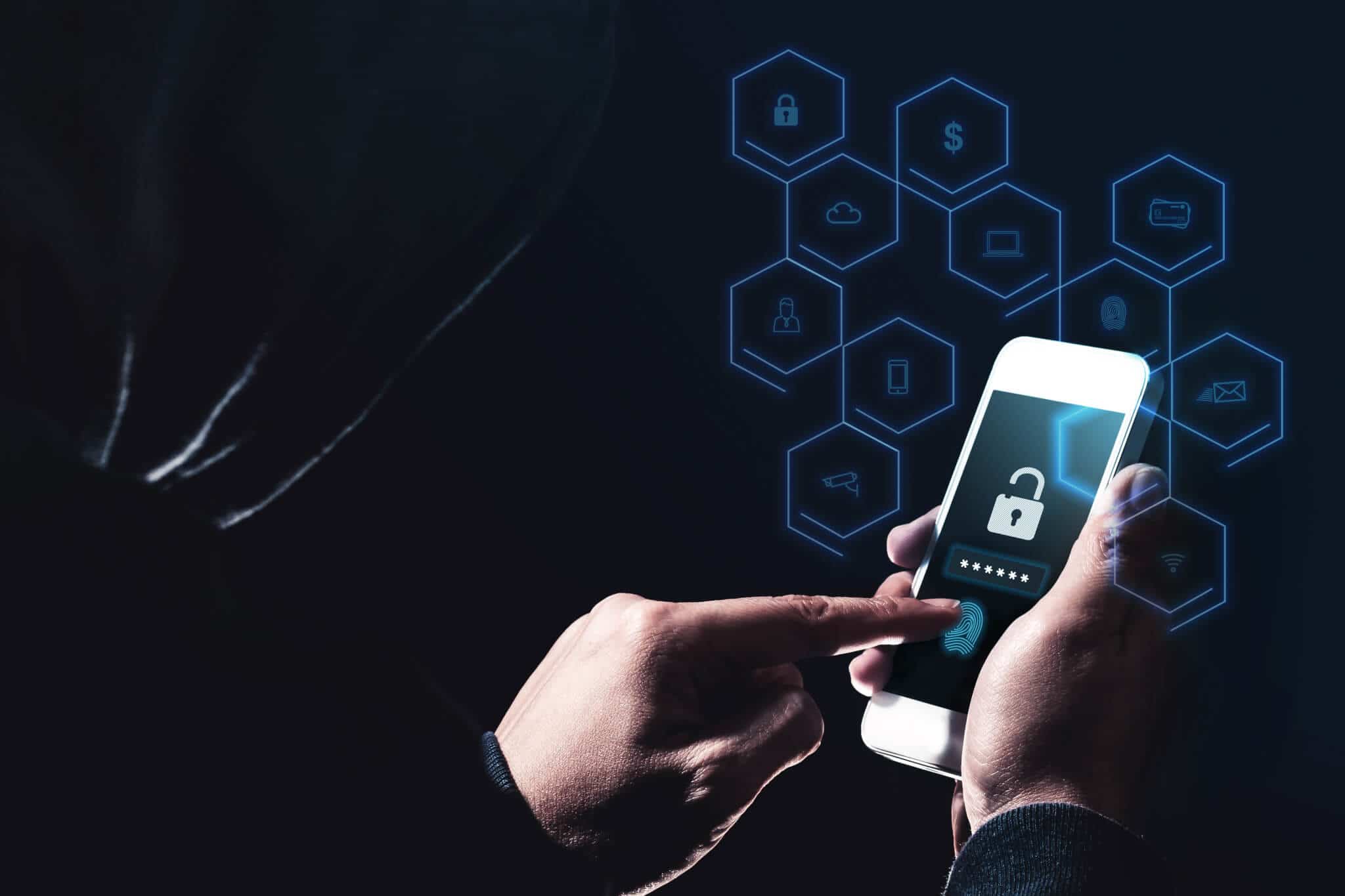
- Test for IP/DNS/WebRTC leaks at ipleak.net.
- Enable the kill switch and leak protection.
- Switch to a privacy-focused browser (e.g., Brave, DuckDuckGo, Tor Browser).
- Install uBlock Origin and Privacy Badger.
- Enable HTTPS Everywhere.
- Clear cookies and site data weekly.
- Encrypt your device
- Turn on BitLocker (Windows) or FileVault (macOS) for full disk encryption.
- For Linux, configure LUKS/dm-crypt during installation or with
cryptsetup. - Create a VeraCrypt container for highly sensitive files.
- Adopt secure messaging
- Register on Signal.
- Create a Threema or Session ID for truly anonymous chats.
- Enable disappearing messages and screen security.
- Use a privacy-focused operating system (optional for advanced users)
- Download Tails on a USB drive for occasional anonymous sessions.
- Test Qubes OS or Whonix in a virtual machine for daily compartmentalization.
- For mobile, install GrapheneOS or CalyxOS on a compatible device.
- Set up an anonymous email
- Create a ProtonMail or Tuta Mail account with a burner phone or anonymous payment (e.g., crypto).
- Enable 2FA using a secure authenticator app or hardware token.
- Remove your data from broker sites
- Run a free scan with Incogni or DeleteMe.
- Subscribe to a data removal service—schedule automated scans.
- Improve overall privacy hygiene
- Switch to a zero-knowledge password manager like Bitwarden or 1Password.
- Enable 2FA on all critical accounts (email, banking, social media).
- Use ad-blockers (uBlock Origin, Privacy Badger) and anti-fingerprinting extensions.
- Regularly review app permissions on mobile devices—disable location, camera, or microphone access for unneeded apps.
- Avoid using public USB charging stations—carry a USB data blocker (“USB condom”).
- Use secure file-sharing tools (OnionShare, Tresorit) for sensitive documents.
Frequently Asked Questions
1. What’s the difference between a VPN and Tor?
A VPN routes your traffic through a single encrypted server, hiding your IP from websites and encrypting data to your ISP. Tor routes your traffic through at least three volunteer-run nodes (entry, relay, exit), offering stronger anonymity but slower speeds. Use a VPN for daily streaming and browsing; use Tor for highly sensitive tasks (e.g., whistleblowing) or when you need maximum anonymity.
2. Will using a VPN make my internet faster?
No. A VPN adds overhead by encrypting your data and routing it through another server, so you’ll see a slight speed hit. Choose a VPN with nearby servers or a provider known for fast infrastructure (e.g., ExpressVPN, NordVPN). If speed is critical, connect to the closest server, avoid multi-hop setups, or use WireGuard-based servers when available.
3. Can I remain anonymous with my smartphone?
Yes, but it requires extra effort. Start by installing a privacy-focused OS like GrapheneOS or CalyxOS. Avoid Google Play Services and use F-Droid for open-source apps. Install a reputable VPN and a privacy-focused browser. Use Signal or Session for messaging. Disable unnecessary sensors (location, Bluetooth) when not needed. Regularly review app permissions and remove bloatware.
4. Are free VPNs safe to use?
Most free VPNs monetize by selling your data or injecting ads, which defeats the purpose of privacy. Some reputable free options exist (e.g., Proton VPN’s free tier, Windscribe’s limited free plan), but they often restrict speed, bandwidth, or server locations. If you rely on a free VPN, trust it only for basic tasks. For real security, invest in a paid VPN with a strict no-logs policy.
5. How often should I run a data removal scan?
Data brokers constantly gather new information, so run automated scans at least quarterly. Some services (Incogni, DeleteMe) include monthly or bi-monthly scans. If you frequently change addresses or phone numbers, consider monthly checks. Always review the removal reports and ensure your data stays offline.
6. Will encrypted messaging apps protect me from subpoenas?
Encrypted messaging apps like Signal and Threema ensure message contents remain private. However, they may still collect minimal metadata (e.g., date joined, last IP used). If authorities subpoena the company, they might hand over this metadata but not message contents. For maximum protection, choose apps with zero-metadata policies (Threema, Session).
7. Can data removal services remove my social media data?
Most data removal services target data broker websites, not social media platforms. To remove your social media footprint:
- Manually delete old posts and photos.
- Adjust privacy settings to restrict data collection (e.g., limit who sees your profile, turn off location sharing).
- For advanced cleanup, use services like Jumbo Privacy to auto-clean certain apps.
8. Is it legal to anonymize my online activity?
Yes, in most countries, using privacy tools is legal. However, some authoritarian regimes ban or throttle VPNs and Tor. Always check local laws before using these tools. “Anonymity” itself is not a crime; using it for illegal acts is. In democratic nations, you have the right to privacy and encryption.
9. How do I verify that my tools are working correctly?
- VPN: Visit ipleak.net or dnsleaktest.com while the VPN is on. Confirm your IP and DNS servers match the VPN.
- Tor: Check check.torproject.org to confirm you’re using the Tor network.
- Disk Encryption: Try removing your primary drive and plugging it into another machine. It should be unreadable without your password.
- Encrypted Messaging: Send a message to a friend and verify encryption keys. Apps like Signal show a “safety number” you can compare.
10. What else can I do to improve my privacy?
- Regularly update all software to patch vulnerabilities.
- Use burner phones or secondary devices for sensitive tasks.
- Cover your webcam and disable microphones when not in use.
- Use a Faraday bag if you need to isolate your phone from all signals.
- Consider hardware wallets for cryptocurrency transactions to avoid browser-based phishing.
Conclusion: Take Control of Your Privacy Today
Digital privacy isn’t a one-and-done setting. It’s a continuous process of use, review, and improvement. With the tools in this guide, you can:
- Mask your IP and browsing habits with a top VPN.
- Block trackers and ads, and browse anonymously with Tor, Brave, or DuckDuckGo.
- Encrypt all sensitive data and communications so no one else can read them.
- Use secure messaging apps to chat without fear of eavesdropping.
- Leverage privacy-focused OSs to isolate your activities from prying eyes.
- Remove your personal data from broker sites so strangers can’t profile you.
Implement these tools step by step, following our checklist. Each layer—VPN, encryption, secure OS, private messaging—builds on the last. The stronger your digital fortress, the harder it is for advertisers, hackers, or even governments to invade your personal space.
Privacy is a fundamental right, not a luxury. You’ve invested in your devices—now protect them. Start with a VPN. Then move on to browser setup, encryption tools, and so on. Bookmark this guide and revisit the checklist whenever you suspect a gap.
Take back control of your phone and computer usage right now. Your data is yours alone—guard it fiercely.
Note: All product links in this post direct you to official websites or trusted sources. Always verify you’re downloading from an authentic site to avoid malware or phishing scams.



