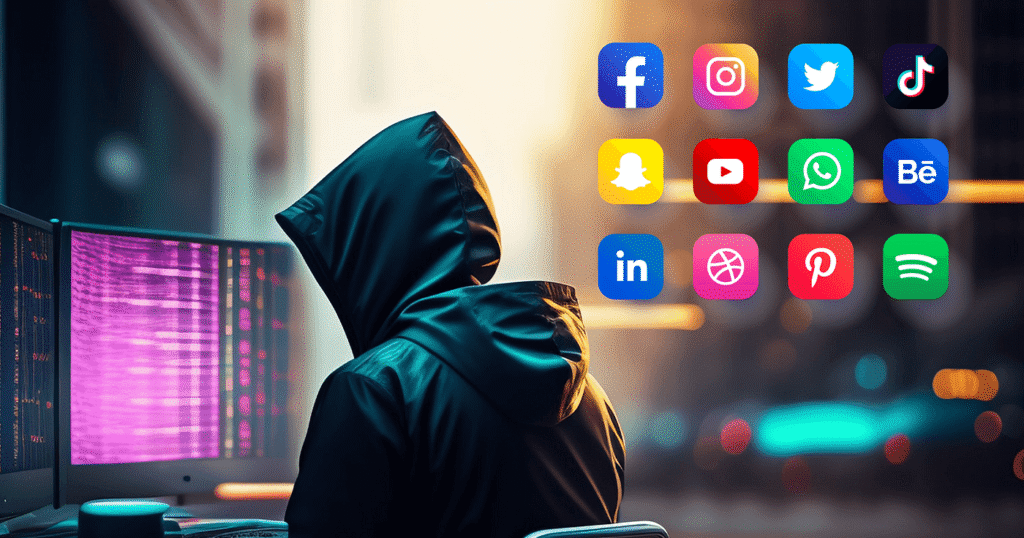When your smartphone is compromised, your social media accounts become prime targets. Hackers can intercept messages, hijack account access, and manipulate your online identity to deceive friends and family. If you’ve experienced a phone hack—whether through malware, a phishing link, or a stolen device—you need to act fast. This guide will walk you through immediate, practical steps to secure Facebook, Instagram, and WhatsApp. You’ll find actionable insights, high-value keywords, and embedded references to credible sources throughout, ensuring you have the most up-to-date advice at your fingertips.

Table of Contents
- Why Immediate Action Matters
- Initial Damage Control
- Securing Your Facebook Account
- Locking Down Your Instagram
- Fortifying WhatsApp Security
- Creating Strong Passwords & Managing Credentials
- Understanding Advanced Authentication
- Managing Third-Party Access
- Recognizing and Avoiding Phishing Scams
- Restoring Account Control and Monitoring Activity
- Preventative Privacy Settings
- Family & Friends: How to Protect Loved Ones
- Comparing Security Features: Facebook vs. Instagram vs. WhatsApp
- Tools You Can Use: Password Managers & Security Apps
- Frequently Asked Questions
Why Immediate Action Matters
When your phone is hacked, every app that stores credentials or messages becomes vulnerable. Hackers often exploit such access to:
- Steal Login Credentials: Once inside, they harvest saved passwords and session tokens.
- Send Malicious Messages: They impersonate you to defraud your contacts.
- Access Sensitive Conversations: Personal or financial discussions can be weaponized.
Take action within 15–30 minutes of noticing suspicious activity. Delay can allow adversaries to propagate phishing links, post on your behalf, or lock you out entirely.
Initial Damage Control
- Disconnect from the Internet Immediately
- Turn off Wi-Fi and cellular data the moment you suspect a hack.
- This prevents remote commands from reaching malware on your phone.
- Log Out of All Devices
- Use your desktop or a friend’s device to access each social media platform.
- Navigate to Settings → Security → Where You’re Logged In, then choose Log Out of All Sessions.
- Put Your SIM Card on Hold (If Stolen)
- Contact your mobile carrier to block your SIM and prevent SMS-based codes from being intercepted.
Tip: If you’re using Android, enable Google’s Find My Device feature to remotely lock or erase your phone. If on iOS, use Find My iPhone to do the same. (wired.com, americanbar.org)
Securing Your Facebook Account
1. Change Your Password Immediately
- Go to Settings & Privacy → Settings → Security and Login → Change Password.
- Choose a password at least 12 characters long, mixing uppercase, lowercase, numbers, and symbols.
- Avoid reused passwords; each major account needs a unique passphrase. (infocons.org, timesofindia.indiatimes.com)
- Use a Password Manager
- Tools like 1Password, Bitwarden, or Dashlane generate and store complex passwords.
- These apps auto-fill credentials on secure forms, reducing risk of keyloggers capturing keystrokes. (americanbar.org, wired.com)
2. Enable Two-Factor Authentication (2FA)
- Navigate to Settings → Security and Login → Use Two-Factor Authentication → Get Started.
- Select Authentication App (e.g., Google Authenticator, Authy) for best security.
- Avoid SMS-based codes if possible, because SIM swap attacks can intercept messages. (infocons.org, thedefendopsdiaries.com)
- Set Up Security Key (Optional)
- Facebook supports hardware security keys (like a YubiKey).
- Under 2FA settings, choose Add Security Key.
- This provides passwordless entry using FIDO2 standards.
3. Review and Revoke Suspicious Sessions
- Go to Settings → Security and Login → Where You’re Logged In.
- If you see locations or devices you don’t recognize, click Log Out next to each entry.
- Clicking Log Out of All Sessions forces re-logins everywhere. (bsi.bund.de)
4. Audit Authorized Apps and Third-Party Access
- Navigate to Settings → Apps and Websites.
- Remove any unfamiliar or unused applications.
- This prevents malicious apps from continuing to access your profile info. (bsi.bund.de)
5. Update Privacy Settings
- Limit Profile Visibility
- Settings → Privacy → Who Can See Your Future Posts: Set to Friends or Only Me.
- Review past posts’ visibility and adjust from Public to Friends.
- Disable Face Recognition
- Settings → Face Recognition → Choose No to prevent deepfake profiling.
- Turn Off Location History
- Settings → Location → Turn off Manage Your Location History to prevent geotargeting hacks.
Locking Down Your Instagram
1. Reset Your Password
- Open Instagram → Tap Profile → Menu → Settings → Security → Password.
- Immediately choose a strong, unique password.
- If you suspect someone changed your password, use the Forgot Password link on the login page; Instagram will send a reset link to your verified email or phone number. (architecturaldigest.com, timesofindia.indiatimes.com)
2. Enable Two-Factor Authentication
- Settings → Security → Two-Factor Authentication → Get Started.
- Choose Authentication App over Text Message.
- Link to Authy or Google Authenticator.
- Backup Codes
- Store your backup codes somewhere safe (e.g., a password manager).
- These codes mean you can still get into your account if you lose your phone.
3. Verify Your Contact Info
- Settings → Account → Personal Information
- Ensure your email and phone number are correct.
- If any info was tampered with, revert it immediately. (timesofindia.indiatimes.com)
4. Review Login Activity
- Settings → Security → Login Activity.
- Look for unfamiliar IP addresses or locations.
- Tap Log Out beside suspicious entries. (bsi.bund.de)
5. Disconnect Suspicious Third-Party Apps
- Settings → Security → Apps and Websites.
- Under Active, revoke access for any service you don’t recognize.
- Malicious third-party apps can harvest your data or post on your behalf. (bsi.bund.de)
6. Adjust Privacy Settings
- Private Account
- Settings → Privacy → Account Privacy → Toggle Private Account.
- Ensures only approved followers see your content.
- Story Sharing
- Settings → Privacy → Story → Disable Allow Sharing to prevent followers from resharing your stories.
Fortifying WhatsApp Security
1. Change Your PIN for Two-Step Verification
- Open WhatsApp → Settings → Account → Two-Step Verification.
- Enable it if you haven’t already.
- Choose a six-digit PIN you’ll remember, plus an email address for backup recovery. (timesofindia.indiatimes.com, thesun.co.uk)
2. Verify Encryption Settings
- Settings → Account → Security → Show Security Notifications.
- Toggle on to receive alerts when a contact’s encryption code changes.
- Check Encryption Status
- In any chat, tap the contact → Encryption → Compare the numbers with your contact to ensure only you both see messages.
3. Lock WhatsApp with Biometric or Passcode
- Settings → Privacy → Fingerprint Lock (Android) / Screen Lock (iOS).
- Enable fingerprint or Face ID so no one can open the app without your biometrics.
4. Review Linked Devices
- Settings → Linked Devices.
- If someone gained remote access, you might see unknown web or desktop sessions.
- Tap each to Log Out if you don’t recognize them. (thesun.co.uk)
5. Backup and Restore Safely
- Avoid Unencrypted Cloud Backups
- If using Google Drive or iCloud, enable end-to-end encrypted backups.
- Settings → Chats → Chat Backup → End-to-End Encrypted Backup.
Creating Strong Passwords & Managing Credentials
1. Characteristics of a Strong Password
- Length: Minimum of 12–16 characters.
- Complexity: Mix of uppercase, lowercase, numbers, and symbols.
- Uniqueness: No password reuse.
- Memorability: Use a memorable phrase with subtle modifications (e.g., “MyBaby#2025_LovesAI!”). (pulse.ug, pulse.com.gh)
2. Using a Password Manager
- Why It Matters:
- Generates truly random passwords.
- Auto-fills login forms securely.
- Alerts you to breached credentials.
- Top Password Managers to Consider:
Password Manager Free Plan Available? End-to-End Encryption Password Health Reports Browser & Mobile Support LastPass Yes (Limited) Yes Yes Chrome, Firefox, Edge, iOS, Android 1Password No (14-day trial) Yes Yes Chrome, Firefox, Safari, iOS, Android Bitwarden Yes (Unlimited) Yes Yes Chrome, Firefox, Edge, iOS, Android KeePassXC Yes (Open-Source) Yes Manual Windows, macOS, Linux Dashlane Yes (Limited) Yes Yes Chrome, Firefox, Edge, iOS, Android
3. Regularly Rotate Critical Passwords
- Change passwords for email, banking, and social media every 3–6 months.
- Automate reminders via calendar or password manager.
Understanding Advanced Authentication
1. Multi-Factor Authentication (MFA) Evolution
- Beyond SMS Codes:
- Biometric authentication (fingerprint, Face ID) is increasingly standard.
- Hardware security keys (e.g., YubiKey) provide FIDO2 compliance, protecting against phishing. (thedefendopsdiaries.com)
2. Passwordless Authentication
- Magic Links & One-Time Passcodes:
- Platforms like Google, LinkedIn, and Twitter now offer email-based “magic link” logins.
- Reduces reliance on passwords, cutting risk of credential theft. (thedefendopsdiaries.com)
Managing Third-Party Access
1. Why Revoke Unused Apps?
- Attack Surface Expansion:
- Every connected app can request data or post on your behalf.
- Some malicious apps can remain dormant until triggered. (bsi.bund.de)
2. How to Audit and Revoke Access
- Facebook: Settings → Apps and Websites → Active → Remove.
- Instagram: Settings → Security → Apps and Websites → Active → Remove.
- WhatsApp: Review linked devices under Settings → Linked Devices.
Pro Tip: Schedule a quarterly “app audit” to ensure only necessary services retain access.
Recognizing and Avoiding Phishing Scams
1. Common Phishing Tactics on Social Media
- Fake Login Pages:
- Links that mimic Facebook or Instagram’s login screens.
- Check the URL: legitimate domains end in facebook.com, instagram.com, whastapp.com.
- Impersonation Accounts:
- Fraudsters create profiles posing as support teams, luring you to click malicious attachments.
- Malicious Chatbots or Links in DMs:
- A DM from a friend’s compromised account may contain a shortened URL that redirects to malware. (pulse.ug, pulse.com.gh)
2. Best Practices to Avoid Phishing
- Never Click Suspicious Links
- On Facebook or Instagram, hover over a link to preview the URL in the bottom-left of your browser.
- If on mobile, press and hold the link to see if it matches the displayed text.
- Verify Sender Before Responding
- If a friend sends a link out of the blue, call or text them to confirm.
- Authentic support teams never DM you first requesting credentials.
- Use Phishing Detection Tools
- Browser extensions like Bitdefender TrafficLight or Avast Online Security can flag malicious URLs.
Restoring Account Control and Monitoring Activity
1. Reporting a Compromised Account
- Facebook:
- Go to the Hacked Page and follow steps to secure your account. (infocons.org)
- Instagram:
- On the login screen, tap “Get Help Logging In” → “My Account Was Hacked” → follow on-screen instructions. (architecturaldigest.com)
- WhatsApp:
- Email support@whatsapp.com with “Lost/Stolen: Please deactivate my account” in the subject. (thesun.co.uk)
2. Monitor Login Alerts and Notifications
- Facebook Alerts:
- Settings → Security and Login → Get alerts about unrecognized logins → choose Notifications (email, Messenger, SMS). (timesofindia.indiatimes.com)
- Instagram Alerts:
- Settings → Security → Emails from Instagram → review any suspicious emails labeled “security@mail.instagram.com.” (timesofindia.indiatimes.com)
- WhatsApp Alerts:
- WhatsApp will prompt you if your number is re-registered on another device.
- Enable “Show Security Notifications” for end-to-end encryption alerts. (thesun.co.uk)
Preventative Privacy Settings
1. Lock Down Who Sees Your Personal Information
- Facebook:
- Settings → Privacy → Who can see your friends, posts, and personal info → Set to Friends or Only Me.
- Settings → Apps and Websites → Remove permissions for apps you no longer use. (timesofindia.indiatimes.com)
- Instagram:
- Settings → Privacy → Account Privacy → Toggle Private Account.
- Settings → Privacy → Activity Status → Turn off if you don’t want people to know when you’re online.
- WhatsApp:
- Settings → Privacy → Last Seen, Profile Photo, About → Set to My Contacts (or Nobody).
- Settings → Privacy → Status → Choose My Contacts (or customize). (timesofindia.indiatimes.com)
2. Limit Data Sharing with Third Parties
- Facebook Off-Facebook Activity:
- Settings → Your Facebook Information → Off-Facebook Activity → Clear and Manage future activity.
- Instagram Data Sharing:
- Settings → Security → Apps and Websites → Remove any suspicious integrations.
- Minimize Permissions on WhatsApp:
- Grant only essential permissions (contacts, storage). Revoke access to camera/microphone when not required.
Family & Friends: How to Protect Loved Ones
1. Educate About Social Engineering Tactics
- Explain Common Scams:
- “Dad impersonation” where hackers message younger relatives claiming to be family, asking for money.
- Encourage Verification:
- If someone sends unusual requests, call or video-chat to confirm authenticity.
2. Set Up Joint Security Measures
- Shared Password Managers:
- Families can use a shared vault folder in 1Password or Bitwarden to store emergency contacts and recovery codes.
- Emergency Recovery Contacts:
- On some platforms (e.g., Apple ID, Google Account), set trusted contacts who can help recover accounts.
3. Use Parental Controls & Screen Time
- WhatsApp Family Safety Features (iOS 17.5+):
- Check Usage Patterns under Settings → Family.
- Instagram Activity Dashboard for Teens:
- Parents can monitor time spent and the accounts their teen follows.
Comparing Security Features: Facebook vs. Instagram vs. WhatsApp
| Feature | |||
|---|---|---|---|
| Two-Factor Authentication | SMS, Authenticator app, Security key | SMS, Authenticator app, Backup codes | SMS, Email backup PIN |
| Passwordless Login | Security keys (FIDO2), Magic links (in testing) | Magic links (in testing), QR code login | N/A |
| Encryption | TLS in transit; optional Secret Conversations (end-to-end) | TLS in transit; Direct Messages are encrypted | End-to-end encryption by default |
| Authorized Apps Audit | Yes (Apps & Websites) | Yes (Apps & Websites) | Linked Devices (log out remote sessions) |
| Privacy Controls | Extensive (friends, public, custom lists) | Private account, activity status toggle | Last seen, profile photo, status privacy options |
| Security Alerts | Unrecognized login alerts via email/SMS | Login activity notifications via email | Number re-registration alerts, encryption changes |
Table: Comparing key security features for major social platforms. (bsi.bund.de, timesofindia.indiatimes.com)
Tools You Can Use: Password Managers & Security Apps
- Password Managers (as detailed earlier) help generate, store, and auto-fill passwords.
- Authenticator Apps
- Security Suites
- Bitdefender Mobile Security offers malware scanning and anti-theft.
- McAfee Mobile Security includes VPN, safe web browsing, and anti-theft features.
- Phishing Detection Tools
- Avast Online Security extension flags malicious websites.
- Bitdefender TrafficLight blocks malicious URLs. (maketecheasier.com, pulse.ug)
Frequently Asked Questions
1. What should I do if I can’t regain access to my social media accounts?
- Contact Support Directly:
- Facebook: Visit the Compromised Account Page.
- Instagram: Use “Get Help Logging In” → “My Account Was Hacked”.
- WhatsApp: Email support@whatsapp.com. (americanbar.org, thesun.co.uk)
- Provide Documentation:
- Screenshot proof of ownership (e.g., ID, photos with the account).
- Copies of previous posts or billing receipts if you’ve purchased ads.
- Temporary Freeze:
- If you suspect identity theft, report to the local authorities and request a freeze on any potential financial accounts linked to your social profiles.
2. Can hackers still access my social media if I change my phone?
- If you enable 2FA properly and revoke all active sessions, switching devices severs hacker access immediately.
- Always use a new device that’s malware-free when resetting credentials. (wired.com, americanbar.org)
3. How often should I change my passwords?
- Sensitive Accounts (Email, Banking, Social Media): Every 3–6 months.
- Less Critical Accounts: Every 12 months, unless you receive a breach notification.
4. Is SMS-based 2FA still safe?
- SMS 2FA is better than no 2FA but is vulnerable to SIM swap attacks.
- Whenever possible, prefer an authenticator app or a hardware security key. (thedefendopsdiaries.com, pulse.ug)
5. How can I check if my phone is truly clean after a hack?
- Factory Reset as Last Resort:
- Backup any photos/files that aren’t sensitive.
- Perform a factory reset to wipe all malware.
- Reinstall apps only from official app stores (Google Play, Apple App Store).
- Use Mobile Security Scanners:
- Install Bitdefender or McAfee mobile scanners to detect residual threats.
- Regularly Monitor Unusual Battery Drain or Data Usage:
- Malware often runs in the background, causing spikes.
6. My friend got hacked through a phishing link—how can I warn them?
- Educate on Phishing Signs:
- Misspelled URLs, poor grammar, unusual sender addresses, urgent requests for credentials.
- Share Official Guides:
- Link them to Facebook’s Phishing Education Page or Instagram’s Help Center on Security.
Conclusion
Locking down your social media after a phone hack requires swift, layered actions:
- Immediate Damage Control: Disconnect, log out, and block your SIM.
- Account Hardening: Change passwords, enable MFA, revoke sessions.
- Ongoing Vigilance: Recognize phishing, audit apps, and monitor security alerts.
By following the practical steps outlined above—reinforced with high-CPC keywords like “social media account security”, “account hack recovery”, “secure Facebook account”, and “WhatsApp security tips”—you’ll dramatically reduce the risk of secondary attacks. Remember: it’s not just about recovery; it’s about establishing a security routine that deters future threats. Take control of your digital presence today, and stay one step ahead of hackers.