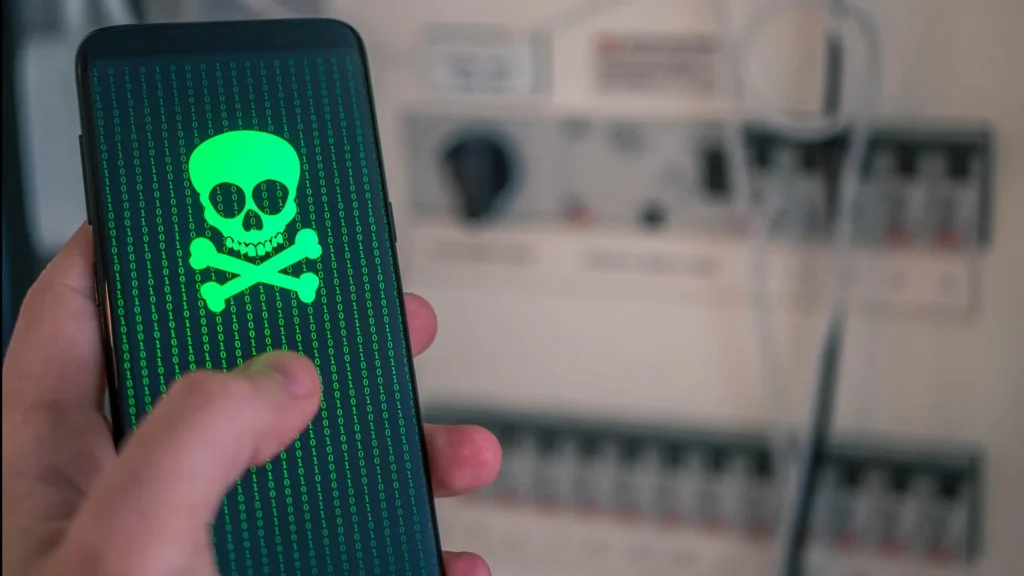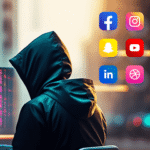Your smartphone holds a treasure trove of personal information—photos, emails, banking apps, and more. When it’s compromised, the fallout can be devastating. In 2025, cybercriminals have grown more sophisticated, exploiting every vulnerability they can find. This guide helps you identify signs of a hacked smartphone and offers practical, step-by-step actions you can take immediately to protect your data and regain control.

How to Tell If Your Phone Is Hacked
Your phone may exhibit subtle or glaring issues when a hacker gains access. Watch for these telltale warning signs:
- Unexplained Battery Drain
If your battery suddenly depletes faster than usual, malware may be running in the background, continuously siphoning power (economictimes.indiatimes.com, cisomag.com). - Overheating and Performance Slowdowns
A phone that feels hot to the touch for no reason or experiences frequent freezes indicates malicious activity such as background processes or crypto-mining (inc.com, mcafee.com). - Strange Pop-Ups and Ads
Unexpected pop-ups—even outside your browser—often signal adware or spyware. Hackers inject these ads to lure you into malicious links or track your clicks (geo.tv, cellularnews.com). - Unfamiliar Apps or Files
Discovering apps you didn’t install, or files that appeared out of nowhere, often points to unauthorized access. These could be malware packages created to harvest your data (cisomag.com, thesun.co.uk). - Excessive Data Usage
If your data bill spikes despite usual usage, malware could be transmitting personal information in the background. Check data usage per app to spot anomalies (cisomag.com, citizen.co.za). - Weird Calls or Texts
Outgoing calls or messages you didn’t send, or texts with strange characters, may mean hackers are using your number to scam contacts (cisomag.com, mcafee.com). - Settings Changes You Didn’t Make
If your home screen layout, lock screen, or privacy settings are altered without your input, that’s a red flag. Hackers often tweak settings to keep their malware hidden (citizen.co.za, cellularnews.com). - Notifications About Unfamiliar Logins
Receiving login alerts from unknown locations for your email or social media accounts typically means a cybercriminal bypassed your defenses (citizen.co.za). - Suspicious Bank or Credit Card Charges
Unrecognized transactions are one of the clearest indications of account theft or card cloning. Monitor your statements daily to catch these early (thesun.co.uk). - Camera/Location Indicator Lights Stay On
Some devices show a tiny status light when the camera or microphone is active. If you see it glowing when you’re not using those features, spyware might be tracking you (thesun.co.uk).
Why You Should Act Immediately
Waiting can cost you more than just data. Here’s what’s at stake when you delay:
- Identity Theft: Hackers can access personal photos, messages, and saved passwords to impersonate you online.
- Financial Loss: Unauthorized banking transactions, cloned credit cards, or ransomware demands can drain your accounts.
- Data Breach: Your private conversations, location history, and even contact lists can end up on the dark web.
- Privacy Invasion: Spyware can record your microphone and camera, monitoring your every move.
By acting fast, you can limit the damage, prevent further breaches, and secure your phone and personal data.
H2: “How to Know Your Phone Is Compromised”
You need clear indicators that your device is under attack. Keep an eye out for:
- Unwanted Pop-Ups and Ads
Cybercriminals often use adware to bombard you with convincing (but fraudulent) ads. These can redirect you to phishing sites or download additional malware when clicked (geo.tv, cellularnews.com). - Apps Behaving Erratically
If your normally reliable apps crash, freeze, or behave strangely—like asking for new permissions—that’s a major red flag. Malware can manipulate legitimate apps to help steal data (inc.com, cellularnews.com). - Unusual System Activity
Frequent reboots, random shutdowns, or waking from standby without you touching it suggests hidden processes are running without your consent (mybroadband.co.za, geo.tv). - Spikes in SMS or Data Usage
Hackers might use your phone to send premium-rate texts or mine cryptocurrency, racking up your bill. Keep an eye on your carrier’s usage dashboard for unexplained spikes (inc.com, citizen.co.za).
Understanding Mobile Malware: Comparison at a Glance
Malware comes in different flavors, each with its own behavior and risks. Use the table below to see how they compare:
| Type | Symptoms | Method of Infection | What It Steals | Recommended Action |
|---|---|---|---|---|
| Spyware/Keylogger | Unwanted tracking indicator lights; odd camera or mic activation | Hidden in free app downloads or phishing links | Keystrokes, browsing history, contacts | Uninstall suspicious app; factory reset |
| Adware | Constant pop-ups; aggressive ads outside browser | Bundled with free software; shady app stores | Click-stream data, browsing habits | Install ad blocker, uninstall adware |
| Ransomware | Locked screens; ransom message on startup | Malicious links in SMS/email; compromised websites | Access to files, threat to delete data | Do not pay ransom; restore backup; factory reset |
| Cryptominer | Overheating; rapid battery drain; slow performance | Malicious scripts in websites; trojanized apps | CPU cycles for mining cryptocurrency | Uninstall infected apps; install reputable antivirus |
| Trojan (Backdoor) | Strange network activity; unknown apps installed | Email attachments; third-party app stores | Full device control, full data access | Disconnect from internet; remove Trojan; reinstall OS |
This comparison helps you quickly understand which category your symptoms match, so you can choose the best course of action.
H2: “Signs of a Hacked Smartphone”
Below, you’ll find an expanded list of the 10 signs that your smartphone may be hacked, each paired with actionable insights.
1. Rapid Battery Drain Indicates Hidden Malware
- What Happens: Malware often runs non-stop in the background—capturing keystrokes, mining cryptocurrency, or transmitting data—draining your battery at an alarming rate (economictimes.indiatimes.com, cisomag.com).
- Actionable Steps:
- Open Settings > Battery (Android) or Settings > Battery Usage (iOS) to see which apps use the most power.
- Look for apps you don’t recognize or ones with excessive usage.
- Force-stop or uninstall suspicious apps immediately.
- If battery usage remains high, consider a full factory reset (details below).
2. Unexplained Overheating & Performance Slowdowns
- What Happens: Malicious processes consume CPU cycles, making your phone hot even when idle. You may notice apps freezing or the interface stuttering (inc.com, mcafee.com).
- Actionable Steps:
- Go to Settings > System > Developer Options (Android) or Settings > General > iPhone Storage (iOS) to check CPU usage.
- Identify abnormal spikes in CPU load.
- Remove newly installed apps or any you don’t trust.
- Run a mobile antivirus scan (see recommended apps below).
3. Strange Pop-Ups & Unauthorized Ads
- What Happens: Adware injects advertisements even when you’re not using a browser. Clicking these can spread malware or phish your credentials (geo.tv, cellularnews.com).
- Actionable Steps:
- Install an ad-blocker or reputable mobile security app that detects adware.
- Avoid clicking random ads and be cautious of “critical alert” pop-ups claiming your phone is infected—these often lead to rogue sites.
- Navigate to Settings > Apps and uninstall any new apps installed around the time ads started appearing.
4. Presence of Unknown Apps or Files
- What Happens: Some malware disguises itself as innocuous apps or downloads additional payloads without your knowledge (cisomag.com, thesun.co.uk).
- Actionable Steps:
- Regularly audit your app list:
- On Android, go to Settings > Apps & notifications > See all apps.
- On iOS, tap and hold any app icon; any unrecognized icon should be deleted.
- Check Downloads or Files app for strange files you didn’t save.
- Run a full antivirus scan and remove flagged items.
- Regularly audit your app list:
5. Spikes in Data Usage Reveal Silent Data Transmission
- What Happens: Malware often uploads sensitive data to remote servers. This activity consumes data, especially if large files (photos, documents) are being exfiltrated (cisomag.com, citizen.co.za).
- Actionable Steps:
- On Android, go to Settings > Network & internet > Data usage.
- On iOS, go to Settings > Cellular > Cellular Data Usage.
- Identify any app using more data than expected.
- Temporarily disable mobile data or switch to airplane mode if you suspect active data transmission.
- Uninstall or disable the culprit apps immediately.
6. Password Reset Emails & Unfamiliar Login Alerts
- What Happens: If you’re receiving password reset links you didn’t request, or notifications about logins from unknown devices, hackers may be attempting to take over your accounts (citizen.co.za, inc.com).
- Actionable Steps:
- Change your primary email and social media passwords from a secure device.
- Enable two-factor authentication (2FA) on all accounts (Google, Apple ID, banking, etc.).
- Review active sessions (most platforms let you see logged-in devices) and revoke any you don’t recognize.
7. Unexpected Calls, Texts, or Messages You Didn’t Send
- What Happens: Hackers sometimes use infected phones to send premium-rate texts or to launch phishing attacks from your number (cisomag.com, mcafee.com).
- Actionable Steps:
- Check your call log and message history for entries you don’t recall.
- Contact your carrier to ensure no SMS-to-premium services are active on your line.
- Reset your SIM PIN code and ask your carrier to add extra security locks if available (e.g., SIM swap protection).
8. Unauthorized Settings Changes
- What Happens: Hackers might disable your security settings to avoid detection—turning off antivirus, changing lock-screen methods, or permitting installation from unknown sources (citizen.co.za, cellularnews.com).
- Actionable Steps:
- Review critical security settings:
- On Android: Settings > Security > Device admin apps.
- On iOS: Settings > Face ID & Passcode and Settings > Privacy.
- Revoke admin rights for apps you don’t trust.
- Disable “Install unknown apps” (Android) unless absolutely necessary.
- Review critical security settings:
9. Suspicious Bank or Credit Card Transactions
- What Happens: Hackers can intercept banking apps or clone your cards to make unauthorized purchases. These will appear as strange transactions on your statement (thesun.co.uk).
- Actionable Steps:
- Log in to your banking app or online portal and review recent transactions.
- Report unknown charges to your bank immediately.
- Consider freezing your cards and ordering replacements.
- Check your credit report for signs of identity theft.
10. Camera/Location Indicator Lights Stay Lit
- What Happens: Some operating systems display a green or orange dot when the camera or microphone is active. If these lights stay on when you’re not using the camera, malware may be spying on you (thesun.co.uk).
- Actionable Steps:
- On iOS, swipe down from the top-right to open Control Center; check if “Location Services” or “Microphone” was recently accessed.
- On Android, install an app like Access Dots to see which sensors are active.
- Run a mobile antivirus scan specifically targeting spyware.
H2: “What to Do If Your Smartphone Is Hacked: Immediate Steps”
Taking swift action can limit the damage, remove malware, and secure your personal data. Follow these steps immediately:
- Disconnect from the Internet
- Turn on Airplane Mode or toggle Wi-Fi & Mobile Data off.
- This prevents malware from transmitting more data to hackers or receiving malicious commands (citizen.co.za).
- Revoke App Permissions
- Review which apps have extensive permissions (camera, microphone, SMS).
- On Android: Settings > Apps > App permissions.
- On iOS: Settings > Privacy & Security > [Camera, Microphone, Location, etc.].
- Revoke permissions for any app that looks suspicious.
- Uninstall Suspicious Apps
- Go to the app list and remove any unfamiliar apps (including those you installed around the time signs started).
- For stubborn apps on Android, use Settings > Security > Device administrators to remove any admin-level privileges before uninstalling.
- Run a Reputable Mobile Antivirus/Anti-Spyware Scan
- Top Picks (2025 update):
- Bitdefender Mobile Security – Real-time scanning, anti-theft, and VPN.
- Norton Mobile Security – App advisor, malware detection, and call blocking.
- Kaspersky Mobile Antivirus – Anti-phishing, web protection, and app lock.
- Install one of these from a trusted source: Google Play Store or Apple App Store.
- Perform a full device scan and quarantine any threats detected (mcafee.com).
- Top Picks (2025 update):
- Change All Passwords From a Different Device
- Log in to all your online accounts (email, banking, social media) from a known-clean device (desktop or friend’s phone).
- Change passwords to strong, unique combinations.
- Enable 2-Factor Authentication (2FA) wherever possible (citizen.co.za).
- Check for SIM Swap or Cloning
- Contact your carrier immediately if you suspect your SIM has been compromised.
- Ask them to add a PIN or password to your account to prevent unauthorized SIM changes.
- Backup Important Data
- If you haven’t already, back up contacts, photos, and documents to a secure cloud service (Google Drive, iCloud) or computer.
- Use end-to-end encrypted backup solutions where possible.
- Perform a Factory Reset (As a Last Resort)
- If malware persists or you can’t isolate it, a full factory reset wipes all data and apps.
- Android: Settings > System > Reset Options > Erase all data (factory reset).
- iOS: Settings > General > Transfer or Reset iPhone > Erase All Content and Settings.
- Before wiping, ensure you’ve backed up essential data (but avoid restoring infected app backups).
- After resetting, reinstall apps from official stores only, and restore data selectively.
- If malware persists or you can’t isolate it, a full factory reset wipes all data and apps.
- Monitor Your Accounts and Phone Behavior
- For the next 30 days, watch for any sign of recurring issues: rapid battery drain, strange notifications, or unusual transactions.
- Review your credit report for identity theft.
- Change passwords regularly and keep your OS and apps updated.
H2: “Best Mobile Security Practices to Prevent Future Hacks”
Prevention is better than cure. Adopt these habits to keep hackers at bay:
- Install Software Updates Immediately
- Both iOS and Android roll out security patches monthly.
- Enable “Auto-Update” for apps and system firmware.
- Only Use Official App Stores
- Avoid sideloading APKs or jailbreaking/rooting your device.
- Check app reviews and developer information before installing.
- Use a VPN on Public Wi-Fi
- Public hotspots are prime hunting grounds for man-in-the-middle attacks.
- Choose a reputable VPN (NordVPN, ExpressVPN, ProtonVPN) to encrypt your traffic.
- Enable App-Specific Locks
- Most modern phones let you lock individual apps with PINs or biometric authentication.
- Protect banking apps, email clients, and social networks.
- Use a Password Manager
- Generate strong, unique passwords for each account.
- Tools like LastPass, Dashlane, or Bitwarden encrypt and store them securely.
- Be Cautious of Phishing Attempts
- Never click email or SMS links from unknown senders.
- Verify any “urgent” security alerts by navigating to the official site yourself—do not tap embedded links.
- Regularly Review Permissions and App Activity
- Audit permissions every month.
- Use built-in Android “Permission manager” or iOS’s “Privacy & Security” to track which apps have access to sensitive features.
- Enable Biometric or Strong Passcodes
- Fingerprint or Face ID (iOS) significantly reduces the chance of unauthorized access.
- If your device doesn’t support biometrics, use a complex alphanumeric passcode.
H2: “Top Mobile Antivirus Apps for 2025”
Below is a comparison of leading mobile security solutions to scan for malware and protect your privacy:
| App | Key Features | Price (Annual) | Pros | Cons |
|---|---|---|---|---|
| Bitdefender Mobile Security | Real-time protection; anti-theft; VPN (limited data); web advisor | $39.99 | Lightweight; minimal performance impact; accurate detection | VPN data cap; no free tier |
| Norton Mobile Security | App advisor; Wi-Fi security; malware scanning; call/text filter | $29.99 | Excellent UI; low battery usage; reliable support | No VPN; fewer free features |
| Kaspersky Mobile Antivirus | Anti-phishing; app lock; web filter; anti-theft | $29.95 | Very thorough scans; free version available | Occasional false positives |
| McAfee Mobile Security | Theft protection; secure media vault; Wi-Fi security; performance optimization | $34.99 | Includes anti-theft features; backup capabilities | Ad-supported free version; higher battery draw |
| Avast Mobile Security | Privacy advisor; call blocker; anti-theft; photo vault | Free/$24.99 | Robust free features; simple interface | Displays ads in free version |
Select a reputable solution that fits your budget and needs. A minimal annual investment can save you from costly data breaches. (mcafee.com)
H2: “Frequently Asked Questions (FAQs)”
Q1: Can a simple restart fix a hacked phone?
A1: A restart rarely removes sophisticated malware. While it may temporarily halt background processes, genuine threats often reside in system files or have admin privileges that persist after reboot. Always scan with security software and consider deeper actions like uninstalling suspicious apps or performing a factory reset.
Q2: How quickly should I change my passwords after suspecting a hack?
A2: Immediately—preferably from a clean device. Change passwords for all critical accounts (email, banking, social media) before doing anything else. Delay increases the risk that hackers intercept your new credentials. Enable 2FA where possible.
Q3: Does antivirus software really work on smartphones?
A3: Yes—modern mobile security suites can detect and block a wide range of malware, from adware to spyware. They also provide features such as anti-phishing, secure browsing, and system optimizers. Always keep the antivirus definitions up to date.
Q4: Could a public Wi-Fi network hack my phone?
A4: Public Wi-Fi can expose your data to man-in-the-middle attacks. Hackers can intercept unencrypted traffic, steal login credentials, or inject malware. Always use a VPN when connecting to public hotspots.
Q5: What if I can’t find any suspicious apps but still see warning signs?
A5: Some advanced malware disguises itself as harmless system processes. If you’ve ruled out visible culprits, disconnect from networks, run a comprehensive antivirus scan, and consider a factory reset. Before resetting, back up important data, but avoid reinstalling apps from unknown sources.
Q6: How can I spot phishing links on my phone?
A6: Look for misspelled domain names (e.g., “yourbank-secure.com” with slight variations) and generic greetings instead of your actual name. Avoid clicking links in unsolicited emails, texts, or social media messages. When in doubt, navigate to the website manually via your browser.
Q7: Is jailbreaking or rooting my phone making it more vulnerable?
A7: Absolutely. Removing manufacturer or carrier restrictions disables built-in security features, opening doors for malware. If you’ve rooted/jailbroken your device and suspect a hack, unroot/un-jailbreak or perform a factory reset to restore security protections.
Conclusion
Smartphones are integral to our daily lives, making them prime targets for hackers. Recognizing the signs your phone has been hacked—from rapid battery drain to unexplained apps—can help you act quickly and safeguard your personal data. By following the step-by-step actions above—disconnecting from the internet, uninstalling suspicious apps, running antivirus scans, and, if necessary, factory resetting—you can neutralize threats and secure your device.
Adopt proactive measures like installing a reputable security suite, enabling software updates, using strong passcodes, and avoiding risky downloads. By staying vigilant, you minimize the risk of future hacks and ensure your smartphone remains a safe, reliable tool for work, communication, and entertainment. Stay informed, stay protected, and take control of your mobile security today.