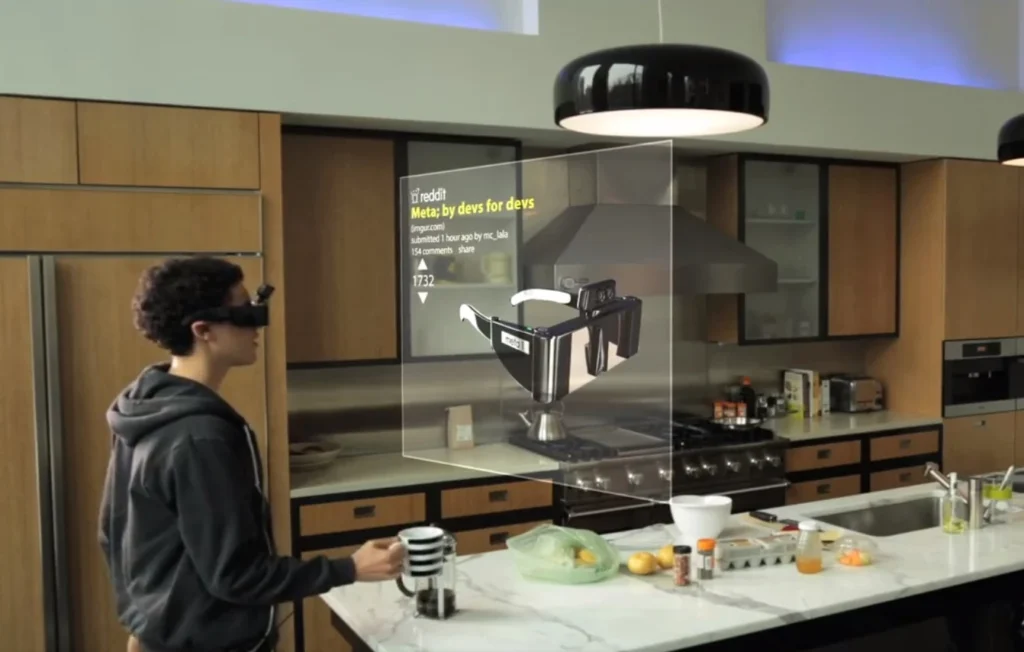Posted inTECH
Definitive Walkthrough to Master Gesture Controls on Next-Gen AR Glasses for Productivity
You’re on the cusp of a productivity revolution. Next-gen augmented reality (AR) glasses are shifting the way you interact with digital information—no more fumbling with controllers or voice commands that…