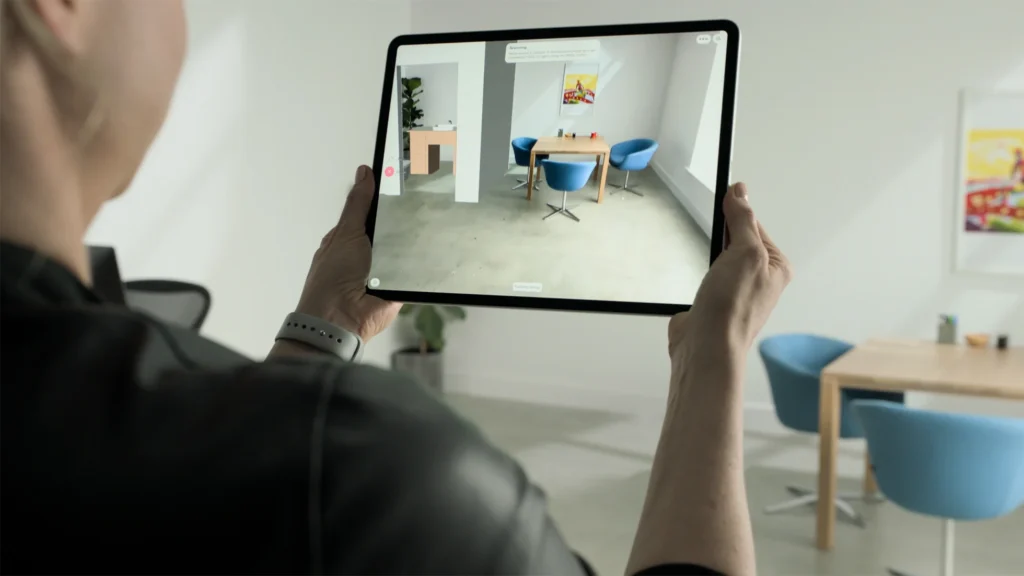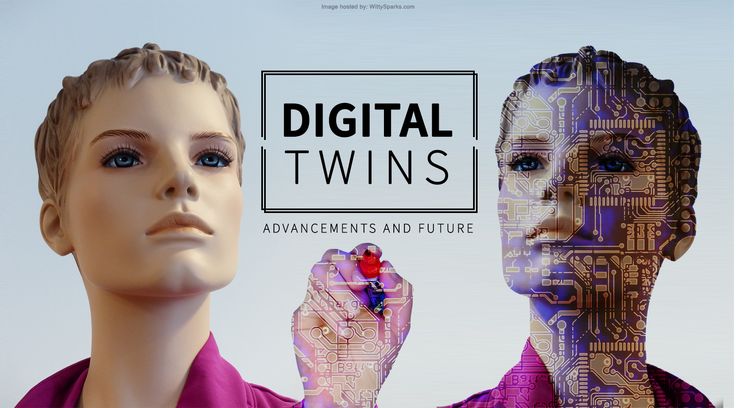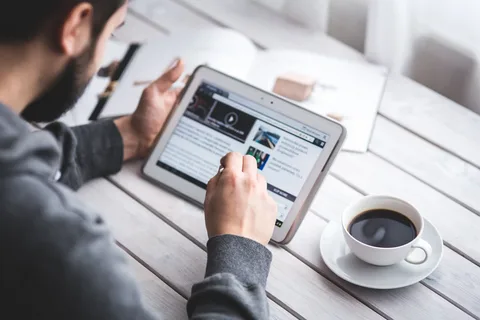Posted inTECH
Revolutionary LiDAR Scanning Apps to Create Detailed 3D Models on Your Smartphone
Unlock professional-grade 3D Models scanning right in your pocket—from architects to hobbyists, discover how you can transform reality into high-fidelity digital assets with just your phone. Why You…