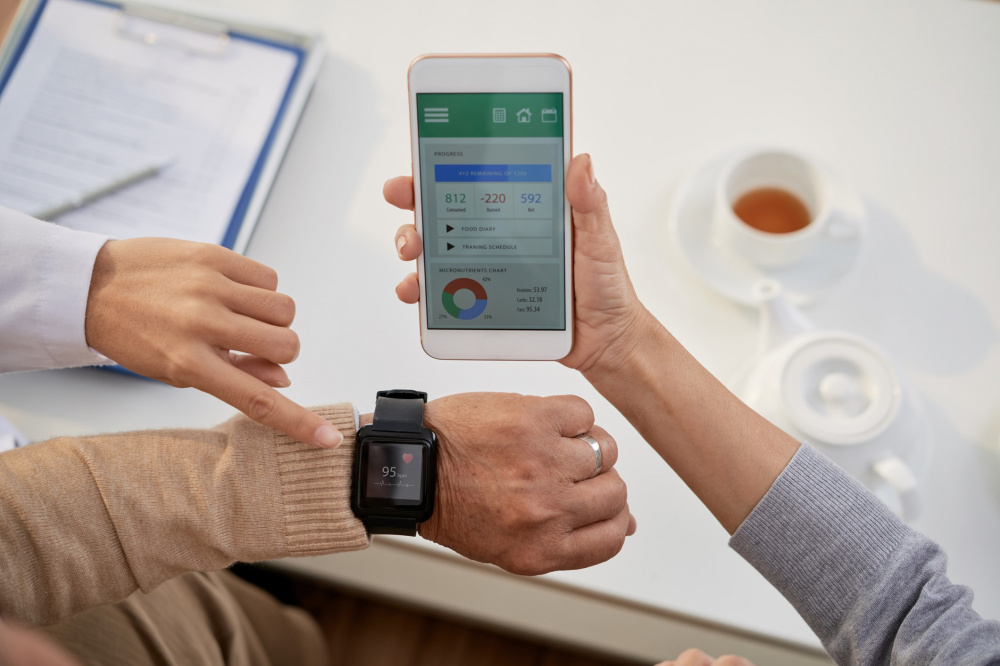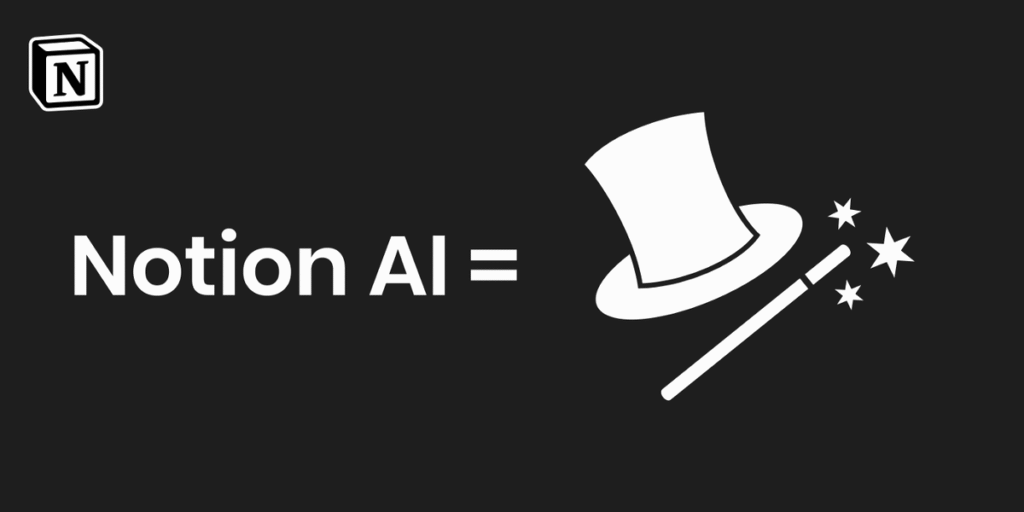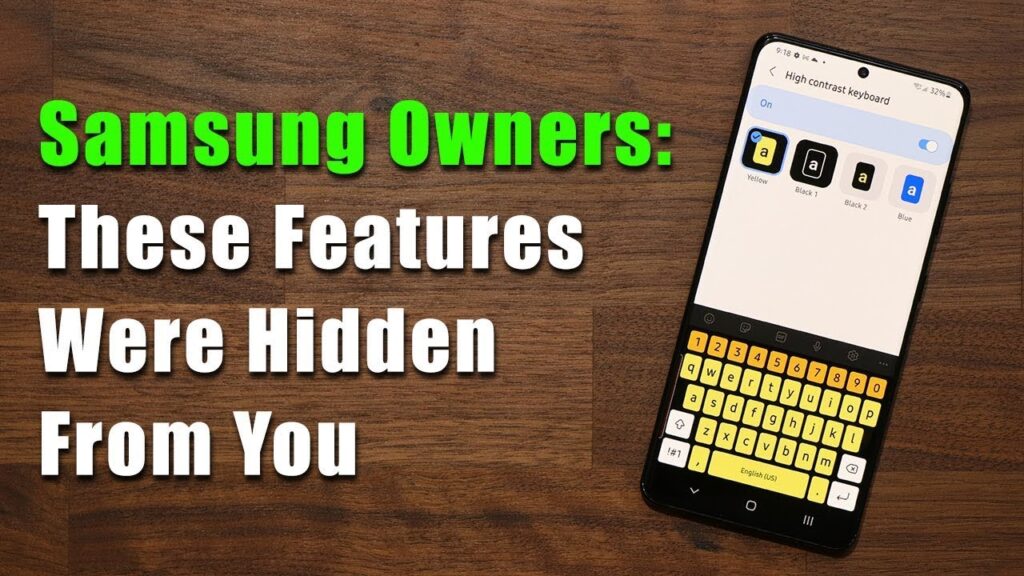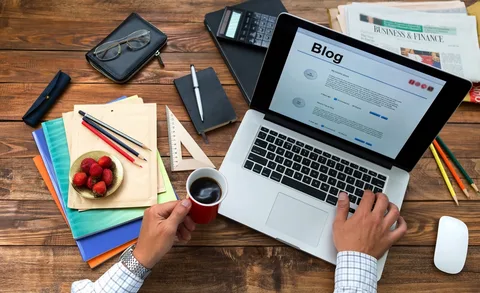Posted inTECH
Best Stock Market Apps 2025: Complete Guide to Investing & Growing Wealth from Your Phone
Looking for the best stock market app in 2025? With so many trading platforms available, choosing the right one can be overwhelming. This guide compares the top global apps by…