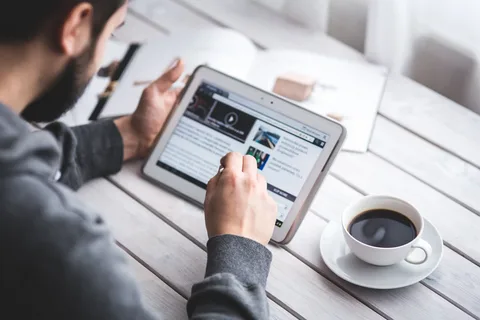Posted inTECH
Budget Smart Home Gadgets 2025: Boost Productivity Without Breaking the Bank
Discover the best affordable smart home devices that help you work smarter, not harder. This guide walks you through budget-friendly options, practical setup tips, and comparisons—so you can transform your…