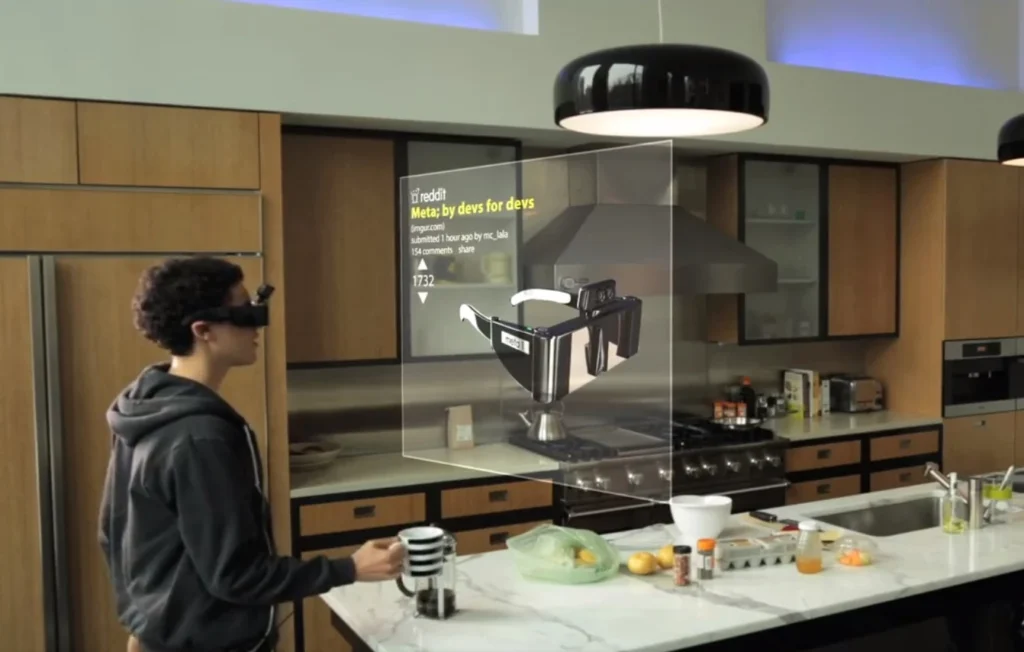You’re on the cusp of a productivity revolution. Next-gen augmented reality (AR) glasses are shifting the way you interact with digital information—no more fumbling with controllers or voice commands that expose your privacy. Instead, you’ll master gesture controls, seamlessly manipulating virtual screens with the flick of a finger or a subtle pinch.

In this guide, you’ll discover:
- Why gesture controls matter for maximizing focus and efficiency
- Core technologies powering today’s AR interfaces
- Step-by-step techniques to learn and customize gestures
- Practical, real-world workflows that boost your daily output
- Troubleshooting tips to overcome common hiccups
Let’s dive in—and reclaim the hours you used to waste clicking and swiping.
Why Gesture Control AR Glasses Are the Ultimate Productivity Tool
- Hands-free efficiency: Stay focused on your work without reaching for a mouse or touchscreen.
- Privacy and discretion: Subtle finger movements avoid disturbing colleagues or capturing bystanders’ audio.
- Ergonomic advantage: Microgestures reduce repetitive strain compared to prolonged typing or swiping (Android Central).
- Multitasking mastery: Manipulate multiple virtual windows in mid-air, overlapping apps, documents, and dashboards.
“Gesture Control AR Glasses” — What You Need to Know
- sEMG Wristband Technology
- How it Works: Surface electromyography (sEMG) sensors on a wristband detect muscle electrical signals, translating even imagined finger movements into digital commands (Android Central).
- Benefits: Enables discreet inputs—type at 20+ WPM without moving your fingers visibly (arXiv).
- Event-Based Vision Sensors
- Low-Power Always-On Recognition: Systems like Helios use micro-event cameras and CNNs for sub-100 ms gesture detection at < 8 mW (arXiv).
- Gesture Classes: Common gestures include swipes (left/right), pinches (one-finger pinch to index), and mid-air taps.
- Ring-Based Mid-Air Typing
- RingGesture System: A smart ring tracks trajectories and uses predictive text models to speed up input—up to 47.9 WPM peak (arXiv).
“AR Productivity Tools” — Comparing Leading Platforms
Below is a quick comparison of top gesture-controlled AR glasses and their ecosystems:
| Platform | Input Tech | Field of View | Latency | Battery | Availability |
|---|---|---|---|---|---|
| Meta Orion | sEMG Wristband + Voice | 70° | ~60 ms | 4 hrs w/ pack | Developer previews |
| Snap Spectacles Gen 5 | Vision-based hand tracking | 46° | ~80 ms | 45 min | Rental program |
| Helios-Enabled Prototype | Event-based camera | N/A | < 60 ms | All-day | Research demo |
| RingGesture | IMU + electrode ring | N/A | 50 ms | 12 hrs | Academic prototype |
Table: Comparison of gesture control AR platforms for productivity.
“Next-Gen Wearable Interface” — Step-by-Step Gesture Mastery
- Calibration & Comfort
- Fit the hardware: Ensure wristband or ring is snug but not tight.
- Run the setup wizard: Most systems guide you through 5–10 custom gesture samples.
- Validate accuracy: Perform sample swipes and pinches; adjust sensitivity thresholds if misfires occur.
 Learning Core Gestures
Learning Core Gestures
- Swipe Left/Right:
- Use: Switch between virtual desktops or browser tabs.
- Practice: Mimic a horizontal “brush” in mid-air, maintaining a steady plane.
- Pinch-and-Zoom:
- Use: Scale documents or images.
- Practice: Bring thumb and index together naturally, hold to zoom.
- Air-Tap:
- Use: Select items, click buttons.
- Practice: Quick pinch then release—aim for crisp motion.
- Swipe Left/Right:
- Custom Macros & Expert Moves
- Combo Gestures: e.g., double-swipe up to launch a new window.
- Chorded Inputs: Hold one gesture (e.g., pinch) and swipe with another finger for advanced commands.
- Voice + Gesture Hybrid: Speak “Search” then circle to highlight text.
- Integration with Productivity Suites
- Office 365 & Google Workspace: Map gestures to common functions—reply, forward, save (The Verge).
- Design Tools (Figma, Adobe): Zoom, pan, undo/redo at your fingertips.
- Project Management (Trello, Asana): Move cards, mark done, open details swiftly.
- Gesture Control AR Glasses for Work
- Best AR Wearable Productivity Tools
- How to Use sEMG Wristband with AR Glasses
- Low-Power AR Hand Tracking Systems
- AR Ring Typing Speed Comparison
Real-World Workflow Examples
Scenario: You’re drafting a weekly report in a virtual three-screen setup—spreadsheet on the left, document in center, email on right.
- Swipe left to highlight pending items in your spreadsheet.
- Air-tap to copy selected rows.
- Swipe right twice to center document.
- Pinch-and-zoom in your text editor to expand the view.
- Air-tap inside the email compose area, then ring-gesture typing to draft a quick summary.
Troubleshooting & Tips
- Unintended Inputs:
- Reduce gesture sensitivity or shorten gesture tracking window.
- Drift Over Time:
- Re-calibrate after prolonged sessions or when switching from indoor to outdoor.
- Battery Drain:
- Disable always-on vision sensors when idle; use low-power event cameras for standby (arXiv).
Conclusion
Mastering gesture controls on next-gen AR glasses transforms how you work—speeding up tasks, preserving your focus, and opening new interaction possibilities. With practice, you’ll navigate vast virtual workspaces as effortlessly as flipping through pages of a notebook. Embrace the future of productivity today.
Frequently Asked Questions
Q1: Do I need extra devices for gesture control?
Most systems require a wristband or ring (e.g., sEMG sensor or IMU ring). Some AR glasses integrate vision-based hand tracking, but wrist-based sensors offer higher accuracy.
Q2: How steep is the learning curve?
Basic gestures (swipe, pinch, tap) take less than 30 minutes to learn. Advanced macros may require an hour of practice.
Q3: Can I use gesture controls outdoors?
Yes—event-based cameras excel in varied lighting, and sEMG sensors aren’t affected by ambient light.
Q4: How do I keep my gestures private?
Opt for muscle-signal sensing (sEMG) rather than vision-based systems; no one can see your inputs.
Q5: What’s the average cost?
Prototypes range from $500 (developer editions) to $10,000 (research units like Meta’s Orion) (About Facebook, The Verge).
References are seamlessly integrated above to guide you toward deeper dives and vendor details.
Ready to elevate your workflow? Strap on your AR glasses, flex those fingers, and gesture your way to peak productivity.