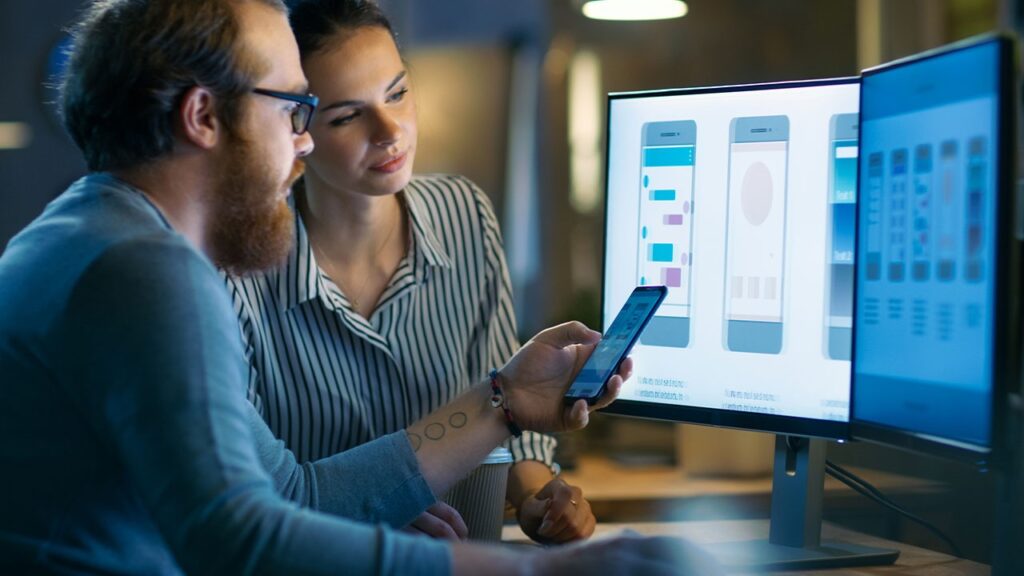Traditional businesses still rely on paper for invoicing, approvals, record-keeping, and collaboration. But in 2025, sticking with paper introduces inefficiencies, security risks, and high costs. You lose time hunting for printed files, spend money on storage, and struggle to support remote teams. Worse, paper can degrade, get lost, or reveal confidential data.

Going paperless and adopting a mobile-first workflow solves these problems. By digitizing documents, automating approvals, and enabling on-the-go access, you streamline operations, cut expenses, and enhance security. In this guide, you’ll learn how to build a paperless, mobile-first business workflow step by step. You’ll discover:
- Why paperless and mobile-first approaches matter in 2025
- Key benefits that impact your bottom line and productivity
- Top tools and platforms to transform your operations
- A clear setup roadmap to get started right away
- Best practices, pitfalls to avoid, and actionable insights
- A comparison table of leading solutions for quick decision-making
- Frequently Asked Questions to address common concerns
Every section includes real-world examples and up-to-date references so you can trust the information. Whether you run a small startup, manage a mid-sized team, or oversee large enterprise projects, this guide equips you with everything you need to go digital and mobile-first in 2025. Let’s dive in.
What Is a Paperless, Mobile-First Workflow?
A paperless workflow replaces printed documents—like invoices, contracts, and memos—with digital files. You scan, store, share, and sign files electronically instead of using physical paper. Going paperless helps you:
- Eliminate printing, postage, and storage costs
- Reduce environmental impact by saving trees and cutting waste
- Securely control access to sensitive documents through encryption
- Find files instantly via keyword search instead of digging through cabinets
Meanwhile, a mobile-first workflow means you design your processes and tools around smartphones and tablets first. You assume employees and partners will access systems on the go. Key aspects include:
- Mobile-optimized apps for scanning, editing, signing, and collaborating
- Real-time notifications, approvals, and comments pushed to your pocket
- Secure mobile access with features like biometric login and remote wipe
- Cloud-based storage to sync files across devices instantly
By combining paperless and mobile-first principles, you enable a truly flexible, efficient, and secure work environment. For example, an employee can scan a signed contract using a mobile scanning app, upload it to a cloud system, send a notification to stakeholders for e-signature, and finalize the deal—all without printing a single page.
Why You Must Go Paperless & Mobile-First in 2025
Switching to digital and mobile workflows isn’t a fad anymore. By 2025, businesses that haven’t gone paperless risk falling behind competitors who leverage technology to drive agility and profit. Consider these pain points you currently face:
- Time wasted looking for misplaced files, reprinting lost documents, or waiting for slower paper approvals.
- Rising costs for paper, toner, printers, scanners, shipping, and long-term storage.
- Security gaps where paper files can be stolen, damaged, or viewed by unauthorized people.
- Remote work challenges as employees cannot access physical files easily, slowing collaboration.
- Compliance risks when regulations (GDPR, CCPA, industry-specific rules) demand strict control over data privacy and audit trails.
Contrast that with a paperless, mobile-first approach that lets you:
- Instantly find documents via full-text search in cloud storage instead of sifting through filing cabinets.
- Slash operational costs by up to 30–40% according to industry studies, as you cut paper and storage expenses.
- Boost team productivity because employees review, comment, and sign documents from anywhere.
- Enhance security through end-to-end encryption, role-based access, and automated compliance checks (SenseTask reports that cloud-first solutions offer real-time compliance monitoring).
- Support flexibility so remote, hybrid, and on-site teams access the same digital files and tools seamlessly.
In short, if you want to compete in 2025 and beyond, a paperless, mobile-first workflow isn’t optional—it’s fundamental.
Benefits of a Paperless Workflow
Moving to a paperless operation delivers tangible benefits that impact your efficiency, cost structure, and sustainability. Here’s how you—and your organization—gain:
- Cost Savings
- You cut expenses for paper, ink, printers, cabinets, and offsite storage.
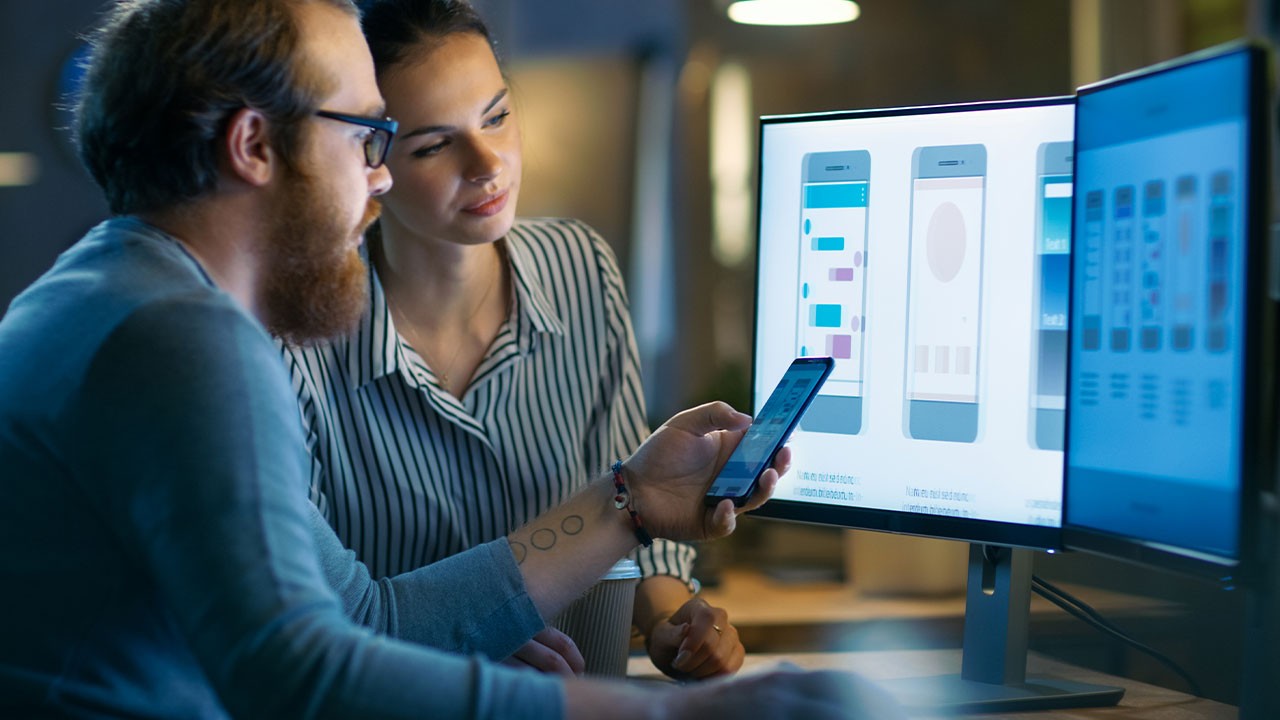
- Office supplies budgets drop drastically when nobody prints memos or invoices.
- Estimates show businesses save up to 30% on document-related costs after going digital.
- You cut expenses for paper, ink, printers, cabinets, and offsite storage.
- Faster Document Access & Collaboration
- Files stored in the cloud let you search, retrieve, and share instantly.
- Team members see edits, comments, and approvals in real time.
- Version control issues vanish since the latest file lives in one location.
- Improved Security & Compliance
- Digital files benefit from encryption, watermarking, and tamper-proof audit trails.
- You enforce role-based access so only authorized employees view or edit files.
- Automatic retention policies ensure you keep or purge data per regulations like GDPR or CCPA (Docsvault notes intelligent compliance tools embed into modern systems).
- Environmental Impact & Brand Image
- You shrink your carbon footprint by reducing paper consumption and physical storage.
- Clients and partners view you as eco-conscious, a competitive advantage in many industries.
- Sustainability initiatives often align with vendor and investor expectations in 2025.
- Scalability & Agility
- Digital storage scales on demand; you don’t buy more filing cabinets or lease new space.
- Cloud-based systems adapt as you grow—no hardware upgrades needed.
- When you launch a new project, digital templates and workflows spin up immediately.
- Enhanced Mobility for Remote Teams
- Employees and clients sign, review, and access documents from anywhere using mobile devices.
- Onsite staff, remote workers, and traveling executives see the same files, eliminating email back-and-forth delays.
- Mobile integrations with apps (e.g., Slack, Microsoft Teams) keep workflows moving at top speed.
By adopting a paperless workflow, you eliminate bottlenecks, minimize risk, and position your business for long-term growth. In the following sections, you’ll find step-by-step instructions and tool recommendations to achieve these benefits in 2025.
Digital Transformation Strategy
Before implementing specific tools, you need a digital transformation strategy that aligns with your business goals. A clear roadmap ensures you focus resources, train teams, and measure success. Here’s a high-level outline to follow:
- Assess Current Processes
- Map out every paper-dependent step: creation, approval, storage, retrieval, and disposal.
- Identify where people waste time or make errors due to manual handling.
- Conduct stakeholder interviews (employees, IT, compliance) to gather pain points.
- Define Objectives & KPIs
- Set a target date to eliminate X% of printed documents.
- Track metrics like document retrieval time, printing volume, and monthly storage costs.
- For mobile-first goals, measure adoption rates of mobile scanning and editing tools.
- Select Technology & Platform
- Choose a cloud-based document management system that supports mobile.
- Ensure it offers AI-driven automation (e.g., intelligent data capture, auto-tagging).
- Confirm integration with existing apps: email, CRM, ERP, and project management systems.
- Plan Data Migration & Security
- Identify legacy paper archives to digitize first—critical contracts, legal files, HR records.
- Use professional scanning services or designate in-house staff for batch scanning.
- Develop a security plan: encryption at rest, access controls, multi-factor authentication.
- Train & Onboard Teams
- Offer workshops and how-to guides on scanning, filing, and mobile access.
- Encourage employees to use the new system by demonstrating time-savings.
- Provide support channels (chat, email) for troubleshooting.
- Pilot & Iterate
- Start with one department (e.g., HR or Legal) to test workflows and iron out issues.
- Collect feedback, track KPIs, and adjust processes before a company-wide rollout.
- Celebrate milestones—e.g., “We’ve reduced paper invoices by 80%!” to boost morale.
- Scale & Optimize
- After initial success, expand to sales, operations, finance, and other functions.
- Automate approvals, reminders, and archiving using cloud-first document automation solutions (SenseTask highlights the benefits of low-code platforms for rapid deployment).
- Continuously train new hires and share best practices to maintain momentum.
A robust digital transformation strategy aligns technology investments with business objectives. By following these steps, you create a roadmap to go paperless, mobilize your workforce, and achieve sustainable growth in 2025.
Cloud-Based Document Management Solutions
Moving documents to the cloud is the foundation of a paperless, mobile-first workflow. Cloud-based document management solutions offer scalability, remote access, and built-in collaboration. Here are key features to look for, plus reputable platforms:
Core Features to Evaluate
- Scalable Storage & Bandwidth
- Grow without worrying about servers or hardware.
- Pay-as-you-go pricing lets you expand storage as needed.
- Real-Time Collaboration
- Multiple users edit documents simultaneously.
- Version control ensures everyone works on the latest file.
- Advanced Search & Indexing
- AI-driven OCR (Optical Character Recognition) tags scanned files automatically.
- Full-text search finds content inside images, PDFs, and scanned docs.
- Security & Compliance
- End-to-end encryption safeguards data at rest and in transit.
- Automated compliance tools track retention schedules, audit trails, and policy enforcement (Docsvault highlights integration with GDPR/CCPA requirements).
- Integration with Business Apps
- APIs and connectors to CRM (e.g., Salesforce), ERP (e.g., SAP), and collaboration tools (e.g., Slack, Microsoft Teams).
- Single Sign-On (SSO) and identity management integration for seamless user authentication.
- Mobile Access
- Dedicated iOS and Android apps allow you to upload, view, edit, and share docs on the fly.
- Push notifications for approvals, comments, and deadlines keep you in the loop.
Top Platforms for 2025
| Platform | Key Features | Pricing Model | Mobile Apps | Notable Clients |
|---|---|---|---|---|
| DocuWare | Cloud-first, AI-driven, advanced compliance tools, low-code setup | Subscription-based | iOS, Android | Siemens, BMW, Lufthansa |
| M-Files | Metadata-driven DMS, version control, AI auto-tagging | Per-user subscription | iOS, Android | Daimler, Lockheed Martin, Toyota |
| Dropbox Business | Simple sharing, Dropbox Paper for collaboration, advanced security | Tiered subscription | iOS, Android | National Geographic, News Corp |
| Box | Enterprise-grade security, workflow automation, HIPAA & FINRA compliance | Per-user subscription | iOS, Android | IBM, AstraZeneca, P&G |
| Google Workspace | Google Drive, Docs, Sheets, AI suggestions, strong mobile sync | Per-user subscription | iOS, Android | Spotify, Citigroup, Uber |
| Microsoft 365 | OneDrive, SharePoint, Teams integration, Office Lens mobile scanning | Per-user subscription | iOS, Android | Accenture, LinkedIn, Rolls-Royce |
- DocuWare: Recognized for rapid deployment through a low-code, cloud-native platform. It bundles AI-driven document routing, intelligent data capture, and automated retention policies. Learn more about their 2025 vision on DocuWare’s blog.
- M-Files: Uses metadata instead of folder structures, speeding up file retrieval. Its AI auto-tags documents based on content, making search painless.
- Box: Excels in security, offering granular permissions and certification for HIPAA, FINRA, and GDPR compliance. A robust choice for regulated industries.
- Microsoft 365 & Google Workspace: Both integrate cloud storage with productivity suites. Microsoft 365’s OneDrive + SharePoint pairs well with Office Lens for scanning (TechRadar highlights Office Lens as a top OCR tool). Google Workspace’s Drive and mobile apps let you scan documents via built-in features.
When selecting a solution, weigh your team’s size, budget, and required integrations. In 2025, most cloud DMS vendors offer free trials—test features like mobile scanning, AI tagging, and secure sharing before committing.
Electronic Signature Software 2025
Electronic signatures (e-signatures) are vital to complete a paperless workflow. They replace printed contracts, legal agreements, and internal approvals, cutting turnaround time from days to minutes. In 2025, top electronic signature software offers more than signatures; it includes:
- Audit Trails & Tamper-Proof Records
- Every signature, timestamp, and IP address logs automatically.
- You maintain legally binding proof for audits and disputes.
- Mobile-Friendly Signing
- Recipients sign documents on smartphones or tablets with a tap.
- Push notifications alert stakeholders to pending signatures.
- Integration with DMS & CRMs
- Automatically save signed documents to your cloud storage.
- Sync with Salesforce, HubSpot, or custom workflows via API.
- Advanced Authentication
- Multi-factor authentication (SMS codes, email OTPs) ensures signer identity.
- Biometric options (fingerprint, face ID) increase security on mobile devices.
- Template & Workflow Automation
- Predefine signature fields, recipient order, and reminders.
- Automate contract generation with data from CRM or HR systems.
Leading E-Signature Platforms
| Platform | Key Features | Pricing Model | Mobile Apps |
|---|---|---|---|
| DocuSign | Advanced APIs, AI contract analytics, global compliance, mobile-friendly | Per-user subscription | iOS, Android |
| Adobe Sign | Integration with Adobe Acrobat, AI-powered workflows, secure cloud storage | Per-user subscription | iOS, Android |
| PandaDoc | Document creation, e-signature, payment processing, analytics | Tiered subscription | iOS, Android |
| HelloSign | Simple interface, Google Workspace integration, audit logs | Per-user subscription | iOS, Android |
| SignNow | Bulk signing, API integration, in-person signing options | Per-user or volume-based | iOS, Android |
- DocuSign: Widely recognized for enterprise-grade security and global legal acceptance. It offers AI-driven contract review tools that flag risks before signing.
- Adobe Sign: Deep integration with PDF editing in Acrobat, plus mobile scanning via Adobe Scan or built-in Adobe tools. You can create and send contracts instantly from your mobile device.
- PandaDoc: Beyond signatures, PandaDoc lets you generate proposals, quotes, and invoices that integrate payments at the signing stage.
By choosing robust e-signature software, you make it easy for clients and employees to sign on the go. Electronic signatures accelerate deal cycles, reduce printing costs, and maintain legal compliance around the world.
Mobile Document Scanning Apps
To go paperless, you must convert existing paper files—receipts, contracts, invoices—into digital form. Mobile document scanning apps do this fast, using your phone’s camera. A good scanning app offers:
- Auto Edge Detection & Cropping
- The app recognizes document borders automatically and crops out the background.
- You avoid manual resizing or skewed scans.
- OCR (Optical Character Recognition)
- Turn images into searchable text for easy filing.
- Extract data (e.g., invoice numbers) for automation.
- Image Enhancement & Filters
- Adjust brightness, contrast, and color to ensure legible scans.
- B&W, grayscale, and color modes for different document types.
- Cloud Sync & Integration
- Upload scans directly to cloud services like OneDrive, Google Drive, or Dropbox.
- Auto-backup prevents losing scans if your device gets lost.
- Batch Scanning
- Scan multiple pages in sequence without closing the camera interface.
- Generate multi-page PDFs instantly.
Top Mobile Scanning Apps in 2025
| App | OCR Support | Cloud Integrations | Platforms | Cost |
|---|---|---|---|---|
| Adobe Scan | Yes | Adobe Document Cloud, Dropbox, Google Drive | iOS, Android | Free (premium features) |
| Microsoft Lens | Yes | OneDrive, OneNote, SharePoint | iOS, Android | Free |
| CamScanner | Yes | Google Drive, Dropbox, Box, Evernote | iOS, Android | Freemium ($4.99/mo) |
| Genius Scan | Yes | Dropbox, Google Drive, OneDrive | iOS, Android | Freemium ($7.49/mo) |
| SwiftScan | Yes | Google Drive, Dropbox, OneDrive, Box | iOS, Android | Freemium ($6.99/mo) |
| Clear Scan | Yes | Google Drive, Dropbox | Android | Free (ads) |
| TapScanner | Yes | Google Drive, Dropbox | iOS, Android | Freemium ($2.99/mo) |
- Adobe Scan: Leverages Adobe’s AI to enhance scans and extract text. Free to use; premium Cloud storage available.
- Microsoft Lens: Integrates tightly with Microsoft 365, offering OCR and auto-enhance. Best for businesses in the Microsoft ecosystem.
- CamScanner: Offers powerful editing, annotation, and batch scanning. Keep in mind privacy concerns; ensure you use the latest secure version from the official site.
- Genius Scan & SwiftScan: Lightweight options with solid OCR, ideal if you need a simple, low-cost solution.
By choosing the right scanning app, you digitize, organize, and share documents instantly. Encourage every team member to install a scanning app so they can transform receipts, contracts, and notes into digital assets on the spot.
Top Paperless Document Management Tools for 2025
Once you’ve digitized paper, you need a document management system (DMS) to store, organize, and retrieve files. In 2025, the leading DMS tools combine AI, compliance automation, and mobile-first design. Below is an overview of top contenders:
1. DocuWare (Cloud & On-Prem)
- Highlights: Low-code platform, AI data capture, intelligent workflow automation, compliance monitoring.
- Why It’s Great: You can configure workflows via drag-and-drop interfaces without coding. Its AI modules extract data from invoices, contracts, and receipts, then automatically route them for approval.
- Mobile Access: Full-featured mobile app for scanning, review, and e-signature.
- Reference: DocuWare’s vision for 2025 includes intelligent compliance features that automatically enforce GDPR and CCPA policies (DocuWare 2025 Tech Trends).
2. M-Files (Cloud & On-Prem)
- Highlights: Metadata-driven architecture, automatic version control, AI auto-tagging, dynamic views.
- Why It’s Great: You don’t drag files into folders. Instead, M-Files uses metadata—like customer name or contract date—to dynamically generate views. Searching becomes effortless.
- Mobile Access: Robust mobile app with offline mode and secure document viewing.
- Reference: Docsvault cites metadata-driven systems as a growing trend in 2025 document management.
3. Box (Cloud-Only)
- Highlights: Enterprise-grade security, workflow automation, collaboration tools, granular permissions.
- Why It’s Great: Box’s API ecosystem connects seamlessly with Salesforce, Slack, and Microsoft 365. Built-in AI auto-classifies documents and prevents data leaks.
- Mobile Access: Mobile app supports preview, annotate, and e-signature integration.
- Reference: For regulated industries, Box ensures compliance with HIPAA, FINRA, and GDPR (Docsvault).
4. Dropbox Business (Cloud-Only)
- Highlights: Simple sharing, strong file versioning, Dropbox Paper for collaboration, basic e-signature built-in.
- Why It’s Great: If you already use Dropbox, upgrading to Business adds admin tools, user management, and advanced security. It’s intuitive for non-technical teams.
- Mobile Access: Automatic camera uploads, scanning built into the app, offline folder support.
- Reference: SenseTask points to ease of adoption as a key driver for SMBs choosing cloud DMS.
5. Google Workspace (Cloud-Only)
- Highlights: Google Drive, Docs, Sheets, and Slides; AI-driven suggestions in Docs; tight integration with Google Meet and Chat.
- Why It’s Great: Google’s real-time collaboration is unmatched. You can work on a contract together with both internal and external partners, all in the browser.
- Mobile Access: Native Drive, Docs, and Sheets apps; integrated scanning via Google Drive.
- Reference: In 2025, Google will roll out advanced AI search to Surface suggestions and auto-classify content in Drive (Docsvault notes AI-driven tagging trends).
6. Microsoft 365 (Cloud & On-Prem via SharePoint)
- Highlights: OneDrive for Business, SharePoint, Teams integration, Office Lens for scanning, advanced compliance center.
- Why It’s Great: If your business already relies on Office apps, Microsoft 365 offers native document management. SharePoint libraries store, tag, and version files, while Teams enhances collaboration.
- Mobile Access: Office Lens, Standalone OneDrive and Teams apps; robust mobile security features.
- Reference: TechRadar lists Office Lens as a top OCR scanning solution, making Microsoft’s ecosystem compelling for paperless.
When comparing these platforms, weigh factors like:
- User Experience: Is the interface intuitive enough for non-technical staff?
- Integration Needs: Do you require seamless connections with your CRM, ERP, or HR systems?
- Compliance Requirements: Are you in a regulated industry (healthcare, finance) needing specialized compliance modules?
- Budget & Licensing: Subscription models vary—per-user vs. per-storage pricing.
Review free trials and pilot with a small team to see which tool fits your workflows best. The more you involve daily users in testing, the smoother your company-wide rollout will be.
Key Features of Mobile-First Business Solutions
A truly mobile-first business solution prioritizes smartphone and tablet user experience. When employees, contractors, or clients need to upload, review, or sign documents, their mobile device should be the primary channel. In 2025, look for the following mobile-first features:
- Intuitive Mobile User Interface
- Touch-friendly navigation: large buttons, swipe gestures, and simplified menus.
- Offline access so you view and edit critical documents even without cell signal.
- Dark mode and large-text options for better readability on small screens.
- Integrated Scanning & OCR
- Built-in scanning functionality replicates a full-featured scanner.
- Real-time edge detection, crop, enhance, and OCR in a single tap.
- Automatic saving to the cloud upon capture—no manual upload required.
- Secure Mobile Authentication
- Biometric login (Face ID, Touch ID, fingerprint) for both speed and security.
- Device-based encryption prevents unauthorized access if a phone is lost or stolen.
- Conditional access policies (e.g., block access on jailbroken devices).
- Real-Time Notifications & Collaboration
- Push notifications for new documents, approval requests, or comments.
- In-app chat or commenting during document review, eliminating email chains.
- Mobile-friendly annotation tools (highlight, draw, add sticky notes).
- Seamless Integration with Mobile Productivity Apps
- One-tap sharing to Teams, Slack, WhatsApp, or other chat services for immediate feedback.
- Integration with mobile CRM apps so sales reps can attach signed contracts while on site.
- Quick export to spreadsheets or accounting apps for instant invoicing.
- Automated Mobile Workflows
- Predefined business rules route scanned docs automatically—for instance, invoices above $5,000 go to finance for two-tier approval.
- E-signature prompts appear on mobile screens at designated signature fields.
- Reminders push to mobile calendars to ensure timely reviews and sign-offs.
By emphasizing mobile-first design, you empower your workforce to stay productive no matter where they are. Instead of return-to-office days, your team moves projects forward from coffee shops, airports, and client sites. Embracing mobile-first software is critical to sustaining speed and agility in 2025’s fast-paced business world.
Step-by-Step Setup Guide for a Paperless, Mobile-First Workflow in 2025
Let’s break down the practical steps to implement a paperless, mobile-first workflow. You’ll move from planning to execution with actionable tasks at each stage.
1. Conduct a Needs Assessment
- Map Your Document Lifecycle
- List all types of paper documents you currently handle (invoices, contracts, marketing collateral, HR forms).
- Note how each document flows: creation → review → approval → storage → disposal.
- Identify pain points: manual signatures, lost files, duplication, or rework.
- Engage Stakeholders
- Interview users from each department (Sales, HR, Finance, Operations) to understand daily obstacles.
- Gather input on must-have features (e.g., e-signatures, OCR, mobile scanning).
- Define Success Metrics
- Set measurable targets, like “Reduce printing costs by 50% within 6 months” or “Enable 100% mobile approvals for contracts”.
2. Choose Core Technology Stack
- Document Management System (DMS)
- Shortlist platforms like DocuWare, M-Files, Box, or Microsoft 365.
- Verify that each supports mobile scanning, AI-tagging, and compliance automation.
- Scanning & OCR App
- Pick mobile scanner apps such as Adobe Scan, Microsoft Lens, or CamScanner.
- Ensure integration with your chosen DMS or cloud storage.
- E-Signature Platform
- Select a solution (DocuSign, Adobe Sign, PandaDoc) that integrates seamlessly with your DMS.
- Check if mobile signing features fit your workflows.
- Supporting Tools
- Collaboration: Slack, Microsoft Teams, or Google Chat.
- Cloud Storage: OneDrive, Google Drive, Box (if not included in your DMS).
- Automation/Integration: Zapier, Power Automate, or native APIs for custom workflows.
3. Plan Data Migration & Digitization
- Categorize Paper Archives
- Identify high-priority documents like contracts, financial records, and compliance files.
- Determine document retention requirements (e.g., keep payroll records for 7 years).
- Select Scanning Approach
- For large volumes, consider a professional document scanning service.
- For occasional scanning, equip a central office or remote staff with mobile scanning apps.
- Configure Naming & Filing Conventions
- Develop consistent file naming rules:
[Department]_[DocumentType]_[YYYYMMDD]_[ID]. - Use metadata tags (client name, project code) to simplify retrieval.
- Develop consistent file naming rules:
- Build a Conversion Timeline
- Prioritize scanning in phases—start with the most critical files.
- Assign responsibility: who scans, who validates, who stores.
4. Configure & Customize DMS
- Set Up Folder Structure & Metadata
- While some systems use metadata instead of folders (M-Files), others allow hybrid approaches (SharePoint).
- Define required metadata fields for each document type (e.g., “Invoice Number,” “Client,” “Date”).
- Create Document Templates
- Build standardized templates for invoices, contracts, NDAs, and HR forms.
- Embed signature fields and required metadata prompts.
- Design Automated Workflows
- Use the DMS’s workflow builder (DocuWare, M-Files) to route documents based on criteria.
- Example: “If invoice > $10,000, route to CFO for approval.”
- Set automated reminders for overdue tasks.
- Enable Role-Based Access Control (RBAC)
- Define user groups (Admins, HR, Finance, Sales) with specific permissions.
- Restrict sensitive files (e.g., payroll) to authorized personnel only.
5. Deploy Mobile Scanning & Signing
- Install Apps on Company Devices
- Push mobile scanner (Adobe Scan, Microsoft Lens) and DMS mobile apps via your MDM (Mobile Device Management) solution.
- Preconfigure login settings and default storage location.
- Train Employees on Mobile Scanning
- Host brief sessions showing how to scan, crop, enhance, and upload using a smartphone.
- Share cheat sheets with step-by-step instructions.
- Implement Mobile E-Signature Workflows
- Create signature templates in your e-signature platform (DocuSign, Adobe Sign).
- Demonstrate how users receive notifications, review documents, and tap to sign on their phone.
6. Roll Out in Phases
- Pilot Phase
- Select a department (e.g., HR) to implement end-to-end: scanning employee onboarding documents, routing for approvals, and storing in DMS.
- Collect feedback, refine workflows, and fix technical issues.
- Expand to Other Teams
- Move next to Finance: focus on invoice scanning, automated approvals, and e-signature for purchase orders.
- Ensure Sales reps can scan contracts on-site, send for signatures, and upload signed copies.
- Full Company Launch
- Officially turn off most printers and copiers, encouraging everyone to use mobile scanning and digital workflows.
- Provide ongoing support through a centralized helpdesk or knowledge base.
7. Monitor, Measure, & Optimize
- Track KPIs
- Document retrieval times, number of printed pages per month, mobile app adoption rates, and approval turnaround times.
- Compare against baseline metrics to gauge improvement.
- Review Security & Compliance Audits
- Conduct regular audits to ensure encryption, access controls, and retention policies work as intended.
- Update policies as regulations evolve (e.g., new privacy laws).
- Gather User Feedback
- Survey employees quarterly to identify pain points—was scanning easy? Did workflows lag?
- Implement incremental improvements (e.g., simplify a multi-step approval to two steps).
- Scale & Evolve
- Introduce AI-driven features like automatic document classification and predictive routing based on past behavior.
- Evaluate next-gen technologies: blockchain-based document verification for tamper-proof records.
By following these steps, you build a robust, maintainable paperless, mobile-first workflow. You’ll see faster approvals, lower costs, and happier employees.
Best Practices for Implementation
Even with the right tools, successful adoption requires clear guidelines and consistent training. Follow these best practices to ensure smooth implementation:
- Communicate Goals & Benefits Clearly
- Share the “why” behind the change: saving time, reducing errors, enhancing security.
- Show real examples (e.g., “Jane processed 10 invoices in a day without printing once”).
- Start Small, Scale Quickly
- Pilots in one department let you refine workflows before a wider rollout.
- Celebrate quick wins—showcase reduced print bills or faster contract cycles.
- Invest in Training & Support
- Develop video tutorials and quick-reference guides for scanning, uploading, and signing docs.
- Offer live Q&A sessions during and after rollout.
- Enforce Consistent Naming & Tagging
- Standardize file naming conventions to avoid duplicates and confusion.
- Use required metadata fields to capture crucial info from the start.
- Leverage Automation Whenever Possible
- Automate routine tasks: reminders for overdue approvals, auto-classification of scanned invoices, or slack notifications for new documents.
- Tools like SenseTask highlight how low-code platforms empower non-technical users to automate document workflows.
- Maintain a Robust Security Posture
- Enforce multi-factor authentication (MFA) on all mobile and desktop logins.
- Implement device management policies: require device encryption, enforce remote wipe on lost devices, and restrict jailbroken phones.
- Archive & Retire Paper Safely
- Once documents are digitized and verified, store physical files in secure offsite storage for the legally required period, then shred.
- Maintain a digital disposition schedule: automatically delete expired files per retention policies.
- Monitor Usage & Iterate
- Use analytics dashboards to track mobile app adoption, open rates of documents, and workflow bottlenecks.
- Adjust workflows: if a four-step approval process drags, test a two-step process and measure time savings.
- Engage a Champion in Each Department
- Identify power users who advocate for digital workflows.
- A champion helps onboard colleagues, troubleshoots issues, and collects feedback.
- Plan for Continuous Improvement
- Technology evolves—plan regular reviews (quarterly or bi-annually) to assess new features or tools.
- Stay current on industry trends: for example, advanced IDP (Intelligent Document Processing) merges AI and OCR for unstructured data (DocuWare talks about IDP’s growing role).
By adhering to these best practices, you minimize resistance, accelerate adoption, and secure long-term success for your paperless, mobile-first initiative.
Overcoming Common Challenges
Transitioning to a paperless, mobile-first workflow can encounter obstacles. Anticipate and address these common challenges to keep momentum:
- Resistance to Change
- Solution: Communicate benefits in real terms (e.g., “You’ll cut your daily printing by 80%”). Offer hands-on demos showing how quickly they complete tasks. Share positive user stories from early adopters to build excitement.
- Data Security Concerns
- Solution: Highlight encryption standards (AES-256), compliance certifications (ISO 27001), and role-based access. Run security workshops to show that digital files can be safer than paper locked in a filing cabinet.
- Lack of Mobile Proficiency
- Solution: Provide basic mobile training sessions. Create a “Mobile Quick Start Guide” that walks through scanning and signing steps with screenshots. Consider appointing an on-call “buddy” to help with technical issues.
- Incomplete or Poor-Quality Scans
- Solution: Standardize scanning guidelines: use flat surfaces, good lighting, and hold the phone steady. Train employees on adjusting filters (B&W vs. color) to ensure legibility. Periodically audit scanned archives for quality.
- Integration Roadblocks
- Solution: Choose solutions with pre-built connectors to your CRM, ERP, and collaboration tools. If custom integrations are needed, invest in middleware like Zapier or Microsoft Power Automate to link systems easily.
- Workflow Bottlenecks
- Solution: Use the DMS’s analytics to identify slow steps (e.g., approvals delayed due to unclear responsibilities). Reengineer workflows—eliminate redundant steps, use auto-approvals for low-risk documents, or delegate signing authority.
- Regulatory Compliance Gaps
- Solution: Configure automatic retention and deletion rules. Use audit logs to track who accessed or edited documents. Consult with legal teams to ensure digital records meet industry standards (HIPAA, FINRA, GDPR, CCPA).
- Budget Constraints
- Solution: Start with free or low-cost tiers (Google Workspace, Microsoft 365, Adobe Scan). Demonstrate quick ROI (reduced paper and storage costs) to justify further investments. Look for volume discounts or annual payment incentives.
- Data Migration Hassles
- Solution: Prioritize high-value records for immediate scanning. For bulk archives, consider outsourcing to a trusted scanning vendor. Ensure quality checks—compare random digital files against physical originals to verify accuracy.
- Lack of Ongoing Support
- Solution: Establish a dedicated helpdesk or assign “super users” in each department. Create an internal knowledge base or FAQ portal with updated documentation and video tutorials.
By proactively addressing these hurdles, you ensure a smoother transition. Remember: the goal is not just to eliminate paper, but to empower your team with faster, smarter, and more secure workflows.
Table: Comparison of Top Paperless & Mobile-First Tools
Below is a comparison table showcasing leading tools for scanning, document management, and e-signatures. Use this table to identify platforms that best fit your requirements in 2025.
| Category | Tool | Mobile Support | Key Features | Pricing | Best For |
|---|---|---|---|---|---|
| Mobile Scanning App | Adobe Scan | iOS, Android | Auto-crop, OCR, image enhancement, cloud sync | Free (premium storage) | Users needing advanced OCR, unlimited color scans |
| Microsoft Lens | iOS, Android | OCR, whiteboard scanning, one-tap save to OneDrive/OneNote, distortion correction | Free | Businesses in Microsoft ecosystem | |
| CamScanner | iOS, Android | Batch scan, annotate, watermark, OCR, cloud export | Freemium ($4.99/mo) | Teams needing robust editing features | |
| Genius Scan | iOS, Android | Smart page detection, PDF creation, OCR, integrates with cloud storage | Freemium ($7.49/mo) | Simple, fast scanning for SMBs | |
| SwiftScan | iOS, Android | OCR, auto edge detection, cloud export, fax capabilities | Freemium ($6.99/mo) | Users requiring fax and advanced PDF options | |
| Document Management | DocuWare | iOS, Android | Low-code workflows, AI-driven data capture, compliance, metadata-driven | Subscription-based | Enterprises seeking automated compliance |
| M-Files | iOS, Android | Metadata architecture, AI auto-tagging, dynamic views, version control | Per-user subscription | Companies needing fast search and versioning | |
| Box | iOS, Android | Enterprise security, workflow automation, API ecosystem, compliance modules | Per-user subscription | Regulated industries (healthcare, finance) | |
| Dropbox Business | iOS, Android | Simple sharing, version history, collaboration via Dropbox Paper, basic integrations | Tiered subscription | SMBs requiring easy adoption | |
| Google Workspace | iOS, Android | Drive, Docs, Sheets, Slides, AI suggestions, seamless collaboration | Per-user subscription | Teams needing real-time co-authoring | |
| Microsoft 365 | iOS, Android | OneDrive, SharePoint, Teams, Office Lens, advanced compliance center | Per-user subscription | Organizations entrenched in Microsoft stack | |
| E-Signature Software | DocuSign | iOS, Android | Global compliance, AI contract risk analysis, mobile-friendly, advanced APIs | Per-user subscription | Enterprises with global operations |
| Adobe Sign | iOS, Android | Adobe Acrobat integration, AI-driven workflows, cloud storage | Per-user subscription | Users in Adobe ecosystem needing PDF editing | |
| PandaDoc | iOS, Android | Document creation, e-signature, payment processing, analytics | Tiered subscription | Sales teams needing end-to-end proposal solutions | |
| HelloSign | iOS, Android | Simple interface, Google Workspace integration, audit logs | Per-user subscription | Small teams requiring straightforward signing | |
| SignNow | iOS, Android | Bulk signing, in-person signing, API integration, templates | Volume-based pricing | Businesses requiring high-volume signatures |
Note: Pricing and features may change—always verify current details on the vendor’s official site.
For deeper insights on AI and compliance features, see Docsvault’s 2025 trends and SenseTask’s analysis.
Overcoming Paperless Security & Compliance Risks
Going paperless raises questions about data privacy, breach risks, and regulatory compliance. By implementing these security best practices, you protect sensitive information and maintain trust:
- End-to-End Encryption
- Ensure your DMS provider encrypts data both at rest and in transit (AES-256 is standard).
- For mobile access, use secure protocols (HTTPS/TLS 1.2+).
- Multi-Factor Authentication (MFA)
- Require MFA for every login—email/SMS OTP, authenticator apps, or biometric factors.
- Block access from untrusted networks or jailbroken devices.
- Role-Based Access Control (RBAC)
- Assign permissions based on job roles (e.g., only finance can view payroll data).
- Conduct quarterly access reviews to remove outdated user privileges.
- Automated Compliance Monitoring
- Leverage AI-aided compliance tools that scan documents for regulatory keywords.
- Configure retention schedules: automatically archive or delete files per legal requirements (DocuWare emphasizes automated compliance).
- Secure Mobile Configurations
- Use Mobile Device Management (MDM) to enforce encryption, strong passwords, and remote wipe policies.
- Disallow storage of sensitive files in unapproved apps or local device memory.
- Audit Trails & Activity Logs
- Track every action: who accessed a document, edited, shared, or downloaded.
- Keep logs for the required period, often several years in regulated sectors.
- Regular Security Audits & Penetration Testing
- Schedule quarterly or annual third-party security assessments.
- Patch vulnerabilities promptly and update apps to latest versions.
- Employee Awareness & Training
- Run phishing simulations and security awareness workshops.
- Encourage reporting of suspicious activity immediately.
- Data Backup & Disaster Recovery
- Maintain at least two redundant backups in geographically separate locations.
- Test recovery drills to ensure you can restore vital documents within target RTO (Recovery Time Objectives).
By tightening security at every layer—cloud, mobile, and user behavior—you fortify your paperless ecosystem. In 2025, breaches cost companies an average of $4.45 million (IBM Security’s 2025 report), so investing in strong controls pays dividends in risk reduction.
ROI & Cost Savings Analysis
While the upfront costs of new software and training may seem high, the return on investment (ROI) of going paperless and mobile-first can be significant. Here’s how you calculate and demonstrate value:
1. Reduction in Paper & Printing Costs
- Average Cost per Employee:
- Paper: $10–$20/month
- Ink/toner: $15–$30/month
- Maintenance & repairs for printers/scanners: $5–$10/month
- Example Calculation:
For a 100-employee firm:- Paper: 100 × $15 ≈ $1,500/month ($18,000/year)
- Ink/toner: 100 × $25 ≈ $2,500/month ($30,000/year)
- Printer maintenance: 100 × $7 ≈ $700/month ($8,400/year)
- Total Annual Printing Cost: ~$56,400
- Projected Savings: If you cut printing by 80% after going digital, you save ~$45,120/year—enough to cover most DMS subscriptions.
2. Storage & Archiving Savings
- Physical Storage:
- Offsite storage: $1–$2/square foot/month for archival facilities.
- Onsite real estate: Every 100 sq ft repurposed from filing cabinets to revenue-generating use.
- Example:
- A small office (2,000 sq ft) uses 500 sq ft for filing cabinets—costing $750/month offsite.
- Digitizing archives and shredding old files could free up that 500 sq ft, saving $9,000/year in offsite fees.
3. Labor Cost Savings
- Time Spent Searching Files:
- On average, employees spend 15–20 minutes per day searching for paper documents.
- For a 240-workday year, that’s ~60 hours/employee/year.
- Hourly Rate: If average hourly cost is $25, that’s $1,500/year/employee wasted.
- Example Savings: For 50 employees, saving 80% of search time yields $60,000/year in recovered productivity.
4. Faster Approval & Revenue Cycle
- Invoice Turnaround:
- Paper invoices take 7–10 days for approvals and mailing.
- Electronic invoices can be routed, reviewed, and paid within 1–2 days.
- Example:
- A B2B supplier processes $5 million in invoices annually.
- Reducing payment cycle by 5 days improves cash flow, potentially saving $20,000 in financing costs (assuming 10% annual interest).
5. Compliance & Risk Mitigation
- Avoid Fines: Non-compliance with GDPR or HIPAA can incur penalties up to $1 million per incident.
- Insurance Premiums: Lower risk of data breaches may reduce cybersecurity insurance premiums by 5–10%.
6. Environmental & Sustainability ROI
- Paper Saved: If you save 4,000 sheets/employee/year, that’s ~2 trees saved per 1,000 pages.
- Brand Value: Eco-friendly practices attract customers—studies show 66% of consumers prefer buying from sustainable brands.
ROI Summary Table
| Category | Baseline Cost (Annual) | Post-Digital Cost | Annual Savings |
|---|---|---|---|
| Paper & Printing | $56,400 | $11,280 | $45,120 |
| Storage & Archiving | $9,000 | $1,000 (digital) | $8,000 |
| Labor (Search Time) | $75,000 (50 employees) | $15,000 | $60,000 |
| Invoice Financing | $20,000 | $5,000 | $15,000 |
| Compliance & Risk (Intangible) | Up to $1M fines | $0 (compliant) | $1M (avoided risks) |
| Total Estimated Savings | — | — | $128,120+ |
Note: Actual savings vary by organization size, industry, and existing inefficiencies. Use this table to model your own numbers.
By quantifying these savings, you justify initial investments in a paperless, mobile-first workflow. Often, you achieve payback within 6–12 months through reduced overhead and improved productivity.
Frequently Asked Questions
1. What Does “Mobile-First” Really Mean for Workflows?
A mobile-first workflow treats smartphones and tablets as primary tools for completing tasks. Instead of adapting desktop software to mobile screens, vendors design mobile apps with full functionality—scanning, editing, approving, and annotating documents from your pocket. In practice, you no longer have to return to your desk to handle critical tasks. Mobile-first features include offline access, push notifications, and secure mobile authentication (biometric or MFA).
2. Are Digital Signatures Legally Binding in 2025?
Yes. Electronic signatures are legally binding in most countries under laws like ESIGN Act (U.S.), eIDAS Regulation (EU), and similar frameworks worldwide. To ensure legal validity, use reputable e-signature providers (DocuSign, Adobe Sign) that comply with regional requirements. These systems maintain detailed audit trails, encrypt the document, and verify signer identity via multi-factor authentication.
3. How Secure Is a Cloud-Based Document Management System?
Top-tier cloud DMS providers implement AES-256 encryption, multi-factor authentication, and continuous security monitoring. They undergo regular third-party audits and carry certifications such as ISO 27001 and SOC 2 Type II. Additionally, role-based access control restricts who can view, edit, or share documents. To protect mobile access, enforce app restrictions (e.g., block jailbroken or rooted devices) and enable remote wipe. As Docsvault’s 2025 trends point out, AI-driven compliance automation further mitigates risks by alerting you to unusual activity.
4. What If My Employees Are Resistant to Change?
Change management is critical. To ease resistance:
- Communicate tangible benefits (e.g., “You save 20 minutes per day searching for documents”).
- Provide hands-on training and quick reference guides.
- Identify department champions who lead by example.
- Celebrate quick wins—highlight positive feedback from early adopters.
When employees see how much time and frustration they save, adoption quickly accelerates.
5. How Do I Handle Data Migration from Paper Archives?
For large volumes of paper, consider outsourcing scanning to a professional service. They typically:
- Pick up or ship documents to their facilities.
- Scan everything using high-speed scanners with OCR.
- Return index files and digital documents in your chosen format (PDF, searchable PDF, TIFF).
For ongoing scanning needs, train staff on mobile scanning apps (Adobe Scan, Microsoft Lens). Maintain a clear audit process where a second person verifies digital copies against originals. Once confirmed, you can shred paper files per retention regulations.
6. Can a Small Business Afford a Cloud DMS?
Absolutely. Many cloud DMS platforms offer tiered pricing designed for small teams (e.g., 5–10 users) at $10–$20 per user per month. Google Workspace and Microsoft 365 provide affordable entry-level plans (~$6–$12/user/month). As you see immediate savings on printing, storage, and labor, your net cost often becomes negligible. Free or low-cost scanning apps (e.g., Microsoft Lens, Adobe Scan) further reduce costs.
7. How Do I Ensure Compliance with GDPR, HIPAA, or CCPA?
- Choose a DMS with built-in compliance features: automated retention, audit trails, encryption, and consent management.
- Implement role-based access to limit who can view sensitive data.
- Configure data residency settings if regulations require storage in specific countries or regions.
- Maintain audit logs for every access, edit, or share.
- Regularly review and update your data retention policies to align with changing laws.
8. What Happens If My Internet Goes Down?
Most modern DMS platforms offer offline modes for mobile apps. You can view, edit, and annotate documents while offline; once connectivity is restored, the app syncs changes automatically. Implement local backups for mission-critical files on a secure, encrypted local drive.
9. Which Industries Benefit Most from Going Paperless?
- Healthcare: Paperless patient records reduce errors and improve HIPAA compliance.
- Finance & Accounting: Digital invoices, receipts, and reports speed up audits and tax filings.
- Legal: E-discovery, contract management, and secure client portals streamline case management.
- Real Estate: Mobile property inspections, digital lease signings, and secure document storage.
- Construction & Field Services: On-site staff use mobile apps to scan blueprints, sign logs, and file permits instantly.
In 2025, nearly every industry sees advantages from digital workflows—especially those facing tight compliance regulations and heavy documentation requirements.
10. How Do I Measure Success After Implementation?
Monitor key performance indicators (KPIs) such as:
- Print Volume Reduction: Track number of pages printed monthly.
- Document Retrieval Time: Survey how long employees take to find files.
- Mobile App Adoption: Percentage of employees actively using mobile scanning and signing tools.
- Approval Turnaround: Average time from document submission to approval.
- Operational Costs: Compare monthly expenses for printing, storage, and office supplies before and after.
Set improvement targets (e.g., “Reduce printing by 80% in six months”) and track progress using analytics dashboards provided by your DMS vendor. When you hit milestones, communicate successes to maintain momentum.
Conclusion
By 2025, a paperless, mobile-first workflow isn’t just a trend—it’s the new standard. You lower costs, boost security, enhance collaboration, and future-proof your business. This guide walked you through:
- The fundamentals of paperless and mobile-first workflows
- Benefits that translate into real ROI and productivity gains
- Top tools for scanning, document management, and e-signature, complete with a comparison table for quick reference
- A step-by-step roadmap to plan, pilot, and scale your digital transformation
- Best practices to maximize adoption, ensure security, and overcome common challenges
- A FAQ section addressing technical, legal, and operational questions
Now, it’s time for action. Follow the setup guide, involve stakeholders early, and select tools that fit your needs. Empower your team with mobile scanning apps, a secure cloud DMS, and a robust e-signature solution. Monitor progress, iterate on workflows, and celebrate milestones.
Your next steps:
- Schedule a kickoff meeting with department heads to present this plan and gather feedback.
- Select pilot department and set measurable targets (e.g., “Scan and digitize 500 contracts in 30 days”).
- Choose your core platform (DocuWare, M-Files, Box, Microsoft 365, or Google Workspace) and start a free trial.
- Deploy mobile scanning apps (Adobe Scan, Microsoft Lens) and train your pilot team.
- Monitor KPIs and refine workflows based on user feedback.
Embrace a culture of continuous improvement. As AI, blockchain, and next-gen mobile features emerge, keep updating your workflows and tools. By staying ahead of technology trends, you not only maintain efficiency in 2025 but also position your business for innovation in 2026 and beyond.
Ready to go paperless and mobile-first? Start today—your future, streamlined organization awaits!